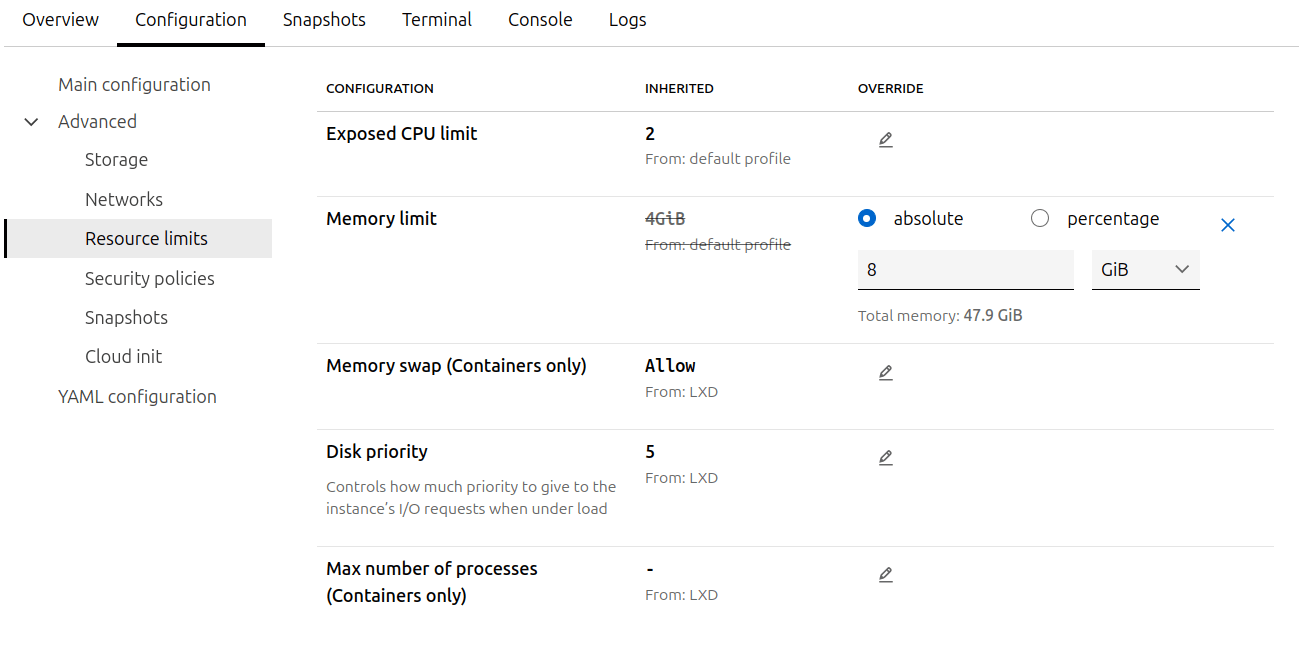How to configure instances¶
You can configure instances by setting Instance properties, Instance options, or by adding and configuring Devices.
See the following sections for instructions.
Note
To store and reuse different instance configurations, use profiles.
Configure instance options¶
You can specify instance options when you create an instance. Alternatively, you can update the instance options after the instance is created.
Use the lxc config set command to update instance options.
Specify the instance name and the key and value of the instance option:
lxc config set <instance_name> <option_key>=<option_value> <option_key>=<option_value> ...
Send a PATCH request to the instance to update instance options. Specify the instance name and the key and value of the instance option:
lxc query --request PATCH /1.0/instances/<instance_name> --data '{
"config": {
"<option_key>": "<option_value>",
"<option_key>": "<option_value>"
}
}'
See PATCH /1.0/instances/{name} for more information.
To update instance options, go to the Configuration tab of the instance detail page and click Edit instance.
Find the configuration option that you want to update and change its value. Click Save changes to save the updated configuration.
To configure instance options that are not displayed in the UI, follow the instructions in Edit the full instance configuration.
See Instance options for a list of available options and information about which options are available for which instance type.
For example, change the memory limit for your container:
To set the memory limit to 8 GiB, enter the following command:
lxc config set my-container limits.memory=8GiB
To set the memory limit to 8 GiB, send the following request:
lxc query --request PATCH /1.0/instances/my-container --data '{
"config": {
"limits.memory": "8GiB"
}
}'
Note
Some of the instance options are updated immediately while the instance is running. Others are updated only when the instance is restarted.
See the “Live update” information in the Instance options reference for information about which options are applied immediately while the instance is running.
Configure instance properties¶
To update instance properties after the instance is created, use the lxc config set command with the --property flag.
Specify the instance name and the key and value of the instance property:
lxc config set <instance_name> <property_key>=<property_value> <property_key>=<property_value> ... --property
Using the same flag, you can also unset a property just like you would unset a configuration option:
lxc config unset <instance_name> <property_key> --property
You can also retrieve a specific property value with:
lxc config get <instance_name> <property_key> --property
To update instance properties through the API, use the same mechanism as for configuring instance options.
The only difference is that properties are on the root level of the configuration, while options are under the config field.
Therefore, to set an instance property, send a PATCH request to the instance:
lxc query --request PATCH /1.0/instances/<instance_name> --data '{
"<property_key>": "<property_value>",
"<property_key>": "property_value>"
}
}'
To unset an instance property, send a PUT request that contains the full instance configuration that you want except for the property that you want to unset.
See PATCH /1.0/instances/{name} and PUT /1.0/instances/{name} for more information.
The LXD UI does not distinguish between instance options and instance properties. Therefore, you can configure instance properties in the same way as you configure instance options.
Configure devices¶
Generally, devices can be added or removed for a container while it is running. VMs support hotplugging for some device types, but not all.
See Devices for a list of available device types and their options.
Note
Every device entry is identified by a name unique to the instance.
Devices from profiles are applied to the instance in the order in which the profiles are assigned to the instance. Devices defined directly in the instance configuration are applied last. At each stage, if a device with the same name already exists from an earlier stage, the whole device entry is overridden by the latest definition.
Device names are limited to a maximum of 64 characters.
To add and configure an instance device for your instance, use the lxc config device add command.
Specify the instance name, a device name, the device type and maybe device options (depending on the device type):
lxc config device add <instance_name> <device_name> <device_type> <device_option_key>=<device_option_value> <device_option_key>=<device_option_value> ...
For example, to add the storage at /share/c1 on the host system to your instance at path /opt, enter the following command:
lxc config device add my-container disk-storage-device disk source=/share/c1 path=/opt
To configure instance device options for a device that you have added earlier, use the lxc config device set command:
lxc config device set <instance_name> <device_name> <device_option_key>=<device_option_value> <device_option_key>=<device_option_value> ...
Device options for a device inherited from a profile cannot be updated within the instance. Use the lxc config device override command to create a copy of the profile device with updated device options. The newly created instance device will override the inherited device.
Specify the instance name, device name and the device options that should be overridden:
lxc config device override <instance_name> <device_name> <device_option_key>=<device_option_value> <device_option_key>=<device_option_value> ...
Note
You can also specify device options by using the --device flag when creating an instance.
This is useful if you want to override device options for a device that is provided through a profile.
To remove a device, use the lxc config device remove command.
See lxc config device --help for a full list of available commands.
To add and configure an instance device for your instance, use the same mechanism of patching the instance configuration.
The device configuration is located under the devices field of the configuration.
Specify the instance name, a device name, the device type and maybe device options (depending on the device type):
lxc query --request PATCH /1.0/instances/<instance_name> --data '{
"devices": {
"<device_name>": {
"type": "<device_type>",
"<device_option_key>": "<device_option_value>",
"<device_option_key>": "device_option_value>"
}
}
}'
For example, to add the storage at /share/c1 on the host system to your instance at path /opt, enter the following command:
lxc query --request PATCH /1.0/instances/my-container --data '{
"devices": {
"disk-storage-device": {
"type": "disk",
"source": "/share/c1",
"path": "/opt"
}
}
}'
See PATCH /1.0/instances/{name} for more information.
The UI does not support all device types yet, but you can configure disk and network devices for your instances.
To attach a device to your instance, or modify an existing device, update your instance configuration (in the same way as you configure instance options). Select Advanced > Disk devices > Attach disk device or Advanced > Network devices > Attach network to create a device and attach it to your instance.
Note
Some of the devices that are displayed in the instance configuration are inherited from a profile or defined through a project. Depending on the type of device, it might not be possible to edit these devices for an instance.
To add and configure devices that are not currently supported in the UI, follow the instructions in Edit the full instance configuration.
Display instance configuration¶
To display the current configuration of your instance, including writable instance properties, instance options, devices and device options, enter the following command:
lxc config show <instance_name> --expanded
To retrieve the current configuration of your instance, including writable instance properties, instance options, devices and device options, send a GET request to the instance:
lxc query --request GET /1.0/instances/<instance_name>
See GET /1.0/instances/{name} for more information.
To view the current configuration of your instance, go to Instances, select your instance, and then switch to the Configuration tab.
To see the full configuration including instance properties, instance options, devices and device options (also the ones that aren’t yet supported by the UI), select YAML configuration. This view shows the full YAML of the instance configuration.
Edit the full instance configuration¶
To edit the full instance configuration, including writable instance properties, instance options, devices and device options, enter the following command:
lxc config edit <instance_name>
Note
For convenience, the lxc config edit command displays the full configuration including read-only instance properties.
However, you cannot edit those properties.
Any changes are ignored.
To update the full instance configuration, including writable instance properties, instance options, devices and device options, send a PUT request to the instance:
lxc query --request PUT /1.0/instances/<instance_name> --data '<instance_configuration>'
See PUT /1.0/instances/{name} for more information.
Note
If you include changes to any read-only instance properties in the configuration you provide, they are ignored.
Instead of using the UI forms to configure your instance, you can choose to edit the YAML configuration of the instance. You must use this method if you need to update any configurations that are not available in the UI.
Important
When doing updates, do not navigate away from the YAML configuration without saving your changes. If you do, your updates are lost.
To edit the YAML configuration of your instance, go to the instance detail page, switch to the Configuration tab and select YAML configuration. Then click Edit instance.
Edit the YAML configuration as required. Then click Save changes to save the updated configuration.
Note
For convenience, the YAML contains the full configuration including read-only instance properties. However, you cannot edit those properties. Any changes are ignored.