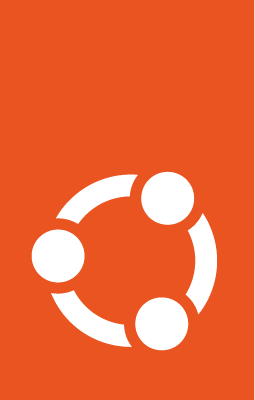Launchpad Database Setup¶
Important
This document has been migrated from our old wiki as is, and has not yet been revised. The content might be outdated, links and images could be broken. We are aware and will fix any issues as soon as possible.
There are two ways to set up your launchpad database.
Automated Launchpad Database Setup¶
To set up PostgreSQL for running Launchpad, try using
utilities/launchpad-database-setup from the Launchpad source
tree.
Caution
Do not use this script if you are using PostgreSQL for anything besides Launchpad. The script expects a freshly installed postgresql database, so it will destroy any PostgreSQL databases you already have on your system. If that is a problem for you, use the manual procedure instead and adapt to your needs.
Manual Launchpad Database Setup¶
The initial Launchpad database should be done on your system with the following sequence of commands:
If you have any versions of PostgreSQL other than 10 on your system: Launchpad requires PostgreSQL 10 on port 5432. Ensure that any existing PostgreSQL clusters are not running on port 5432.
:literal:` Edit /etc/postgresql/$OTHER_VERSION/*/postgresql.conf and change the port= settings to 5433, 5434, 5435 etc.`
port = 5432
port = 5433
:literal:` You may also want to edit /etc/postgresql/$OTHER_VERSION/*/start.conf to select which instances are run on startup, or even uninstall the earlier PostgreSQL versions.
Install packages (Done by rocketfuel-setup, if you used that.):
sudo apt-get install launchpad-database-dependencies
sudo aptitude install postgresql-10 postgresql-plpython-10 postgresql-client-10 postgresql-10-slony1-2 postgresql-10-debversion
Nuke the default database and recreate with the current required locale:
$ sudo pg_dropcluster 10 main --stop-server
$ LC_ALL=C sudo pg_createcluster 10 main --start --encoding UNICODE
Add the following lines at the top of the file /etc/postgresql/10/main/pg_hba.conf:
# allow unauthenticated connections to localhost
local all all trust
host all all 127.0.0.1/32 trust
host all all ::1/128 trust
`` Note that this gives all accounts on your local box full access to PostgreSQL - if this is a problem talk to Stuart Bishop for more detailed instructions (this requires occasional maintenance).``
Add the following options to /etc/postgresql/10/main/postgresql.conf:
# Per Bug #90809, standard_conforming_strings should be 'on'
standard_conforming_strings=off
escape_string_warning=off
#enable_seqscan=false
log_statement='none'
log_line_prefix='[%t] %q%u@%d '
fsync = off
:literal:` The first two are required. enable_seqscan helps tune queries as it forces PostgreSQL to use indexes if they are available (PostgreSQL often won’t use them with our sample data because it is more efficient to simply scan the entire table), but will cause things to run a bit slower. The log_* statements output all queries sent to the server to /var/log/postgresql/postgresql-10-main.log, which helps you debug and understand what your code (and in particular Storm) is doing. The fsync = off line improves performance at the slightly increased risk of database integrity loss, by disabling fsyncs from PostgreSQL. This change makes certain development tasks more efficient, for example, the amount of time required to create a new database can be dramatically reduced. In exchange, if your computer crashes, you would need to recreate the whole PostgreSQL cluster.`
Restart the PostgreSQL server:
sudo service postgresql restart
Make sure your default PostgreSQL user is a superuser. Your default PostgreSQL user has the same name as your login account (if it existed already, and it was not a superuser, drop it first):
sudo -u postgres dropuser $(id -un)
sudo -u postgres createuser -s -d $(id -un)
Create the databases, users, permissions and populate it with sampledata:
cd $your_launchpad_checkout; make schema
Profit! Enjoy your shiny new launchpad database.