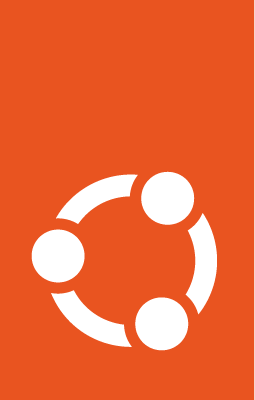Getting started¶
The Canonical Kubernetes k8s charm takes care of installing and configuring
Kubernetes on cloud instances managed by Juju. Operating Kubernetes through
this charm makes it significantly easier to manage at scale, on remote cloud
instances and also to integrate other operators to enhance or customize your
Kubernetes deployment. This tutorial will take you through installing
Kubernetes and some common first steps.
What will be covered¶
How to install Canonical Kubernetes
Making a cluster
Deploying extra workers
What you will need¶
The Juju client
Access to a Juju-supported cloud for creating the required instances
1. Get prepared¶
Deploying charms with Juju requires a substrate or backing cloud to actually run the instances. If you are unfamiliar with Juju, it would be useful to run through the Juju tutorial first, and ensure you have a usable controller to deploy with.
Before installing anything, we should first check what versions of the charm are available. Charms are published to ‘channels’ which reflect both a specific release version and the maturity or stability of that code. Sometimes we may wish to run on the latest stable version, other times the goal is to test out upcoming features or to test migration to a new version. Channels are covered in more detail in the channel explanation page if you want to learn more. The currently available versions of the charm can be discovered by running:
juju info k8s
or
juju info k8s-worker
There are two distinct charms - one includes control-plane services for administering the cluster, the other omits these for nodes which are to be deployed purely for workloads. Both are published simultaneously from the same source so the available channels should match. Running the commands will output basic information about the charm, including a list of the available channels at the end.
Charm deployments default to “latest/stable”, but if you want to choose a
specific version, it can be indicated when deploying with the --channel=
argument, for example --channel=latest/edge.
2. Deploy the K8s charm¶
To make sure that Juju creates an instance which has enough resources to
actually run Kubernetes, we will make use of ‘constraints’. These specify the
minimums required. For the Kubernetes control plane (k8s charm), the
recommendation is two CPU cores, 16GB of memory and 40GB of disk space. Now, we
can go ahead and create a cluster:
juju deploy k8s --channel=1.33/stable \
--base="ubuntu@24.04" \
--constraints='cores=2 mem=16G root-disk=40G'
At this point, Juju will fetch the charm from Charmhub, create a new instance
according to your specification and configure and install the Kubernetes
components (i.e. the k8s snap ). This may take a few minutes depending on
your cloud. You can monitor progress by watching the Juju status output:
juju status --watch 2s
When the status reports that K8s is “idle/ready” you have successfully deployed a Canonical Kubernetes control-plane using Juju.
3. Deploy a worker¶
Before we start doing things in Kubernetes, we should consider adding a worker. The K8s worker is an additional node for the cluster which focuses on running workloads without running any control-plane services. This means it needs a connection to a control-plane node to tell it what to do, but it also means more of its resources are available for running workloads. We can deploy a worker node in a similar way to the original K8s node:
juju deploy k8s-worker --channel=1.33/stable \
--base="ubuntu@24.04" \
--constraints='cores=2 mem=16G root-disk=40G'
Once again, this will take a few minutes. In this case though, the k8s-worker
application won’t settle into a ‘Ready’ status. That is because it requires a
connection to the control plane. This is handled in Juju by integrating the
charms so they can communicate using a standard interface. The charm info we
fetched earlier also includes a list of the relations possible, and from this
we can see that the k8s-worker requires “cluster: k8s-cluster”.
To connect these charms and effectively add the worker to our cluster, we use
the integrate command, adding the interface we wish to connect.
juju integrate k8s k8s-worker:cluster
juju integrate k8s k8s-worker:containerd
juju integrate k8s k8s-worker:cos-tokens
After a short time, the worker node will share information with the
control plane and be joined to the cluster. Use
juju status --relations to monitor the status of your units and their
established relations.
Next steps¶
Congratulations — you now have a functional Canonical Kubernetes cluster! You can start exploring the basic operations with the charm. In the near future more charms are on the way to simplify usage and extend the base functionality of Canonical Kubernetes. Bookmark the releases page to keep informed of updates.