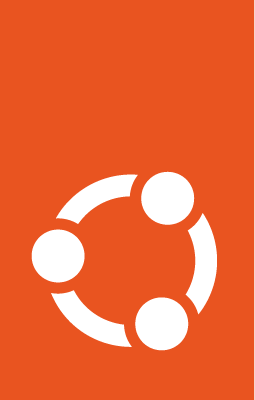How to troubleshoot Canonical Kubernetes¶
Identifying issues in a Kubernetes cluster can be difficult, especially to new users. With Canonical Kubernetes we aim to make deploying and managing your cluster as easy as possible. This how-to guide will walk you through the steps to troubleshoot your Canonical Kubernetes cluster.
Common issues¶
Maybe your issue has already been solved? Check out the troubleshooting reference page to see a list of common issues and their solutions. Otherwise continue with this guide to help troubleshoot your Canonical Kubernetes cluster.
Check the cluster status¶
Verify that the cluster status is ready by running:
juju status
You should see a command output similar to the following:
Model Controller Cloud/Region Version SLA Timestamp
k8s-testing localhost-localhost localhost/localhost 3.6.1 unsupported 09:06:50Z
App Version Status Scale Charm Channel Rev Exposed Message
k8s 1.32.0 active 1 k8s 1.32/beta 179 no Ready
k8s-worker 1.32.0 active 1 k8s-worker 1.32/beta 180 no Ready
Unit Workload Agent Machine Public address Ports Message
k8s-worker/0* active idle 1 10.94.106.154 Ready
k8s/0* active idle 0 10.94.106.136 6443/tcp Ready
Machine State Address Inst id Base AZ Message
0 started 10.94.106.136 juju-380ff2-0 ubuntu@24.04 Running
1 started 10.94.106.154 juju-380ff2-1 ubuntu@24.04 Running
Interpreting the Output:
The
Workloadcolumn shows the status of a given service.The
Messagesection details the health of a given service in the cluster.The
Agentcolumn reflects any activity of the Juju agent.
During deployment and maintenance the workload status will reflect the node’s
activity. An example workload may display maintenance along with the message
details: Ensuring snap installation.
During normal cluster operation the Workload column reads active, the
Agent column shows idle, and the messages will either read Ready or
another descriptive term.
Test the API server health¶
Fetch the kubeconfig file for a control-plane node in the cluster by running:
juju run k8s/leader get-kubeconfig | yq .kubeconfig > cluster-kubeconfig.yaml
Warning
When running juju run k8s/leader get-kubeconfig you retrieve the kubeconfig file that uses one of the unit’s public IP addresses in the kubernetes endpoint. This endpoint ip can be overridden by providing a server argument if the api is exposed through a load-balancer.
Verify that the API server is healthy and reachable by running:
kubectl --kubeconfig cluster-kubeconfig.yaml get all
This command lists resources that exist under the default namespace. If the API server is healthy you should see a command output similar to the following:
NAME TYPE CLUSTER-IP EXTERNAL-IP PORT(S) AGE
service/kubernetes ClusterIP 10.152.183.1 <none> 443/TCP 29m
A typical error message may look like this if the API server can not be reached:
The connection to the server 127.0.0.1:6443 was refused - did you specify the right host or port?
Check the status of the API server service:
juju exec --unit k8s/0 -- systemctl status snap.k8s.kube-apiserver
Access the logs of the API server service by running:
juju exec --unit k8s/0 -- journalctl -u snap.k8s.kube-apiserver
A failure can mean that:
The API server is not reachable due to network issues or firewall limitations
The API server on the particular node is unhealthy
The control-plane node that’s being reached is down
Try reaching the API server on a different unit by retrieving the kubeconfig
file with juju run <k8s/unit#> get-kubeconfig. Please replace # with the
desired unit’s number.
Check the cluster nodes’ health¶
Confirm that the nodes in the cluster are healthy by looking for the Ready
status:
kubectl --kubeconfig cluster-kubeconfig.yaml get nodes
You should see a command output similar to the following:
NAME STATUS ROLES AGE VERSION
juju-380ff2-0 Ready control-plane,worker 9m30s v1.32.0
juju-380ff2-1 Ready worker 77s v1.32.0
Troubleshoot an unhealthy node¶
Every healthy Canonical Kubernetes node has certain services up and running. The required services depend on the type of node.
Services running on both the control plane and worker nodes:
k8sdkubeletcontainerdkube-proxy
Services running only on the control-plane nodes:
kube-apiserverkube-controller-managerkube-scheduleretcd
Services running only on the worker nodes:
k8s-apiserver-proxy
SSH into the unhealthy node by running:
juju ssh <k8s/unit#>
Check the status of the services on the failing node by running:
sudo systemctl status snap.k8s.<service>
Check the logs of a failing service by executing:
sudo journalctl -xe -u snap.k8s.<service>
If the issue indicates a problem with the configuration of the services on the node, examine the arguments used to run these services.
The arguments of a service on the failing node can be examined by reading the
file located at /var/snap/k8s/common/args/<service>.
Investigate system pods’ health¶
Check whether all of the cluster’s pods are Running and Ready:
kubectl --kubeconfig cluster-kubeconfig.yaml get pods -n kube-system
The pods in the kube-system namespace belong to Canonical Kubernetes’ features such as
network. Unhealthy pods could be related to configuration issues or nodes not
meeting certain requirements.
Troubleshoot a failing pod¶
Look at the events on a failing pod by running:
kubectl --kubeconfig cluster-kubeconfig.yaml describe pod <pod-name> -n <namespace>
Check the logs on a failing pod by executing:
kubectl --kubeconfig cluster-kubeconfig.yaml logs <pod-name> -n <namespace>
You can check out the upstream debug pods documentation for more information.
Use the built-in inspection command¶
Canonical Kubernetes ships with a command to compile a complete report on Canonical Kubernetes and its underlying system. This is an essential tool for bug reports and for investigating whether a system is (or isn’t) working.
The inspection command can be executed on a specific unit by running the following commands:
juju exec --unit <k8s/unit#> -- sudo k8s inspect /home/ubuntu/inspection-report.tar.gz
juju scp <k8s/unit#>:/home/ubuntu/inspection-report.tar.gz ./
See the inspection report reference page for more details.
Collect debug information¶
To collect comprehensive debug output from your Canonical Kubernetes cluster, install and run juju-crashdump on a computer that has the Juju client installed. Please ensure that the current controller and model are pointing at your Canonical Kubernetes deployment.
sudo snap install juju-crashdump --classic --channel edge
juju-crashdump -a debug-layer -a config
Running the juju-crashdump script will generate a tarball of debug
information that includes systemd unit status and logs, Juju logs, charm
unit data, and Kubernetes cluster information. Please include the generated
tarball when filing a bug.
Report a bug¶
If you cannot solve your issue and believe that the fault may lie in Canonical Kubernetes, please file an issue on the project repository.
Help us deal effectively with issues by including the report obtained from the
inspect script, the tarball obtained from juju-crashdump, as well as any
additional logs, and a summary of the issue.
You can check out the upstream debug documentation for more details on troubleshooting a Kubernetes cluster.