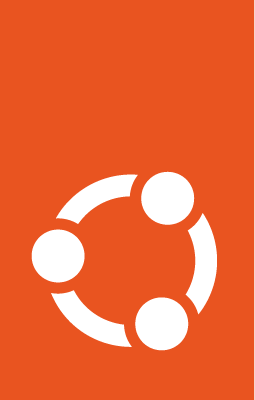Basic Canonical Kubernetes charm operations¶
This tutorial walks you through common management tasks for your Canonical Kubernetes
cluster using the k8s control plane charm. You will learn how to scale your
cluster, manage workers, and interact with the cluster using kubectl.
Prerequisites¶
Scaling Your Cluster¶
The k8s charm provides flexibility to scale your cluster as needed by adding
or removing control plane nodes or worker nodes.
To increase the control plane’s capacity or ensure high availability, you
can add more units of the k8s application:
juju add-unit k8s -n 1
Use juju status to view all the units in your cluster and monitor their
status.
Similarly, you can add more worker nodes when your workload demands increase:
juju add-unit k8s-worker -n 1
This command deploys an additional instance of the k8s-worker charm. No extra
configuration is needed as Juju manages all instances within the same
application. After running this command, new units will appear in your cluster,
such as k8s-worker/0 and k8s-worker/1.
To scale up multiple units at once, adjust the unit count:
juju add-unit k8s-worker -n 3
If you need to scale down the cluster, you can remove units as follows:
juju remove-unit k8s-worker/1
Replace the unit name with the appropriate application name (e.g., k8s or
k8s-worker) and unit number.
Set up kubectl¶
kubectl is the standard upstream tool for interacting with a Kubernetes cluster. This is the command that can be used to inspect and manage your cluster.
If necessary, kubectl can be installed from a snap:
sudo snap install kubectl --classic
Create a directory to house the kubeconfig:
mkdir ~/.kube
Fetch the configuration information from the cluster:
juju run k8s/0 get-kubeconfig
The Juju action is a piece of code which runs on a unit to perform a specific task. In this case it collects the cluster information - the YAML formatted details of the cluster and the keys required to connect to it.
Warning
If you already have kubectl installed and are using it to manage other
clusters, edit the relevant parts of the cluster yaml output and append them to
your current kubeconfig file.
Use yq to append your cluster’s kubeconfig information directly to the
config file:
juju run k8s/0 get-kubeconfig | yq '.kubeconfig' >> ~/.kube/config
Confirm that kubectl can read the kubeconfig file:
kubectl config view
The output will be similar to this:
apiVersion: v1
clusters:
- cluster:
certificate-authority-data: DATA+OMITTED
server: https://10.158.52.236:6443
name: k8s
contexts:
- context:
cluster: k8s
user: k8s-user
name: k8s
current-context: k8s
kind: Config
preferences: {}
users:
- name: k8s-user
user:
token: REDACTED
Run a simple command to inspect your cluster:
kubectl get pods -A
This command returns a list of pods, confirming that kubectl can reach the
cluster.
Next steps¶
Now that you are familiar with the basic cluster operations, learn to:
Deploy applications to your cluster
Configure storage solutions like Ceph
Set up monitoring and observability with Canonical Observability Stack
For more advanced operations and updates, keep an eye on the charm’s documentation and release notes.