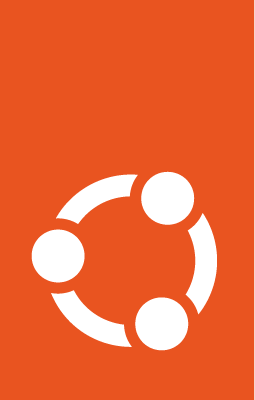How to manage Landscape¶
You can register a machine with Landscape via the pro enable landscape
command. You can register interactively for convenience, or non-interactively
which is useful for hands-off automation.
To register a machine, you’ll need (as a minimum) your Landscape Account Name and a name for the machine you are registering. If you’re not using Landscape SaaS, then you’ll also need the URL of your hosted Landscape server.
Enable interactively¶
To register your machine by interactively providing your Landscape account details at the CLI, run:
sudo pro enable landscape
This command will install landscape-client and start up an interactive
wizard to complete the Landscape registration for the machine.
Enable non-interactively¶
If you know the details of your Landscape setup then you can register a
machine without using the wizard. Under the hood, pro installs and executes
landscape-config, so you can pass any parameters supported by
landscape-config to pro enable landscape after a --.
You should also use the --assume-yes flag to automatically accept the
defaults for any un-provided parameters.
The command to enable Landscape takes the following format:
sudo pro enable landscape \
<pro enable parameters> \
-- \
<landscape-config parameters>
Which, when the parameters are added, should look something like this:
sudo pro enable landscape \
--assume-yes \
-- \
--account-name <my-account> \
--computer-title <my-computer>
That command will install landscape-client and pass the provided parameters
after -- to the landscape-config tool to automatically register the
machine.
What next?¶
After successfully running pro enable landscape, either interactively
or non-interactively, an administrator of your Landscape account will need to
go to the “Pending Computers” page in Landscape to accept the machine you just
registered.
And that’s it! The machine should now appear in the Landscape dashboard for management.