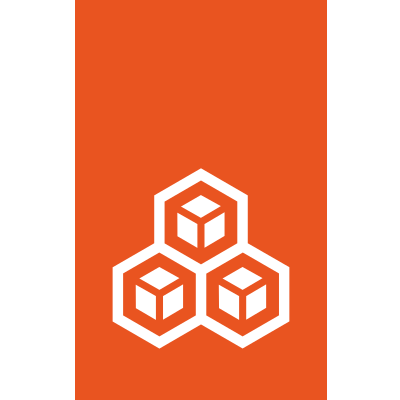Instance options¶
Instance options are configuration options that are directly related to the instance.
See Configure instance options for instructions on how to set the instance options.
The key/value configuration is namespaced. The following options are available:
Note that while a type is defined for each option, all values are stored as strings and should be exported over the REST API as strings (which makes it possible to support any extra values without breaking backward compatibility).
Miscellaneous options¶
In addition to the configuration options listed in the following sections, these instance options are supported:
Key |
Type |
Default |
Live update |
Condition |
Description |
|---|---|---|---|---|---|
|
bool |
|
no |
virtual machine |
Controls whether to set the name and MTU of the default network interfaces to be the same as the instance devices (this happens automatically for containers) |
|
string |
|
no |
- |
Controls what to do when evacuating the instance ( |
|
string |
- |
yes (exec) |
- |
Key/value environment variables to export to the instance and set for |
|
string |
- |
yes |
container |
Comma-separated list of kernel modules to load before starting the instance |
|
string |
- |
no |
container |
Value to override the corresponding |
|
string |
- |
no |
- |
Free-form user key/value storage (can be used in search) |
cloud-init configuration¶
The following instance options control the cloud-init configuration of the instance:
Key |
Type |
Default |
Live update |
Condition |
Description |
|---|---|---|---|---|---|
|
string |
|
no |
if supported by image |
Network configuration for |
|
string |
|
no |
if supported by image |
User data for |
|
string |
|
no |
if supported by image |
Vendor data for |
|
string |
|
no |
if supported by image |
Legacy version of |
|
string |
|
no |
if supported by image |
Legacy version of |
|
string |
|
no |
if supported by image |
Legacy version of |
Support for these options depends on the image that is used and is not guaranteed.
If you specify both cloud-init.user-data and cloud-init.vendor-data, the content of both options is merged.
Therefore, make sure that the cloud-init configuration you specify in those options does not contain the same keys.
Resource limits¶
The following instance options specify resource limits for the instance:
Key |
Type |
Default |
Live update |
Condition |
Description |
|---|---|---|---|---|---|
|
string |
for VMs: 1 CPU |
yes |
- |
Number or range of CPUs to expose to the instance; see CPU pinning |
|
string |
|
yes |
container |
Controls how much of the CPU can be used: either a percentage ( |
|
string |
- |
yes |
- |
Comma-separated list of NUMA node IDs or ranges to place the instance CPUs on; see Allowance and priority (container only) |
|
integer |
|
yes |
container |
CPU scheduling priority compared to other instances sharing the same CPUs when overcommitting resources (integer between 0 and 10); see Allowance and priority (container only) |
|
integer |
|
yes |
- |
Controls how much priority to give to the instance’s I/O requests when under load (integer between 0 and 10) |
|
string |
- |
yes |
container |
Fixed value in bytes (various suffixes supported, see Units for storage and network limits) to limit number of 64 KB huge pages; see Huge page limits |
|
string |
- |
yes |
container |
Fixed value in bytes (various suffixes supported, see Units for storage and network limits) to limit number of 1 MB huge pages; see Huge page limits |
|
string |
- |
yes |
container |
Fixed value in bytes (various suffixes supported, see Units for storage and network limits) to limit number of 2 MB huge pages; see Huge page limits |
|
string |
- |
yes |
container |
Fixed value in bytes (various suffixes supported, see Units for storage and network limits) to limit number of 1 GB huge pages; see Huge page limits |
|
string |
- |
no |
container |
Kernel resources per instance (for example, number of open files); see Kernel resource limits |
|
string |
for VMs: |
yes |
- |
Percentage of the host’s memory or fixed value in bytes (various suffixes supported, see Units for storage and network limits) |
|
string |
|
yes |
container |
If |
|
bool |
|
no |
virtual machine |
Controls whether to back the instance using huge pages rather than regular system memory |
|
bool |
|
yes |
container |
Controls whether to encourage/discourage swapping less used pages for this instance |
|
integer |
|
yes |
container |
Prevents the instance from being swapped to disk (integer between 0 and 10; the higher the value, the less likely the instance is to be swapped to disk) |
|
integer |
|
yes |
- |
Controls how much priority to give to the instance’s network requests when under load (integer between 0 and 10) |
|
integer |
- (max) |
yes |
container |
Maximum number of processes that can run in the instance |
CPU limits¶
You have different options to limit CPU usage:
Set
limits.cputo restrict which CPUs the instance can see and use. See CPU pinning for how to set this option.Set
limits.cpu.allowanceto restrict the load an instance can put on the available CPUs. This option is available only for containers. See Allowance and priority (container only) for how to set this option.
It is possible to set both options at the same time to restrict both which CPUs are visible to the instance and the allowed usage of those instances.
However, if you use limits.cpu.allowance with a time limit, you should avoid using limits.cpu in addition, because that puts a lot of constraints on the scheduler and might lead to less efficient allocations.
The CPU limits are implemented through a mix of the cpuset and cpu cgroup controllers.
CPU pinning¶
limits.cpu results in CPU pinning through the cpuset controller.
You can specify either which CPUs or how many CPUs are visible and available to the instance:
To specify which CPUs to use, set
limits.cputo either a set of CPUs (for example,1,2,3) or a CPU range (for example,0-3).To pin to a single CPU, use the range syntax (for example,
1-1) to differentiate it from a number of CPUs.If you specify a number (for example,
4) of CPUs, LXD will do dynamic load-balancing of all instances that aren’t pinned to specific CPUs, trying to spread the load on the machine. Instances are re-balanced every time an instance starts or stops, as well as whenever a CPU is added to the system.
CPU limits for virtual machines¶
Note
LXD supports live-updating the limits.cpu option.
However, for virtual machines, this only means that the respective CPUs are hotplugged.
Depending on the guest operating system, you might need to either restart the instance or complete some manual actions to bring the new CPUs online.
LXD virtual machines default to having just one vCPU allocated, which shows up as matching the host CPU vendor and type, but has a single core and no threads.
When limits.cpu is set to a single integer, LXD allocates multiple vCPUs and exposes them to the guest as full cores.
Those vCPUs are not pinned to specific physical cores on the host.
The number of vCPUs can be updated while the VM is running.
When limits.cpu is set to a range or comma-separated list of CPU IDs (as provided by lxc info --resources), the vCPUs are pinned to those physical cores.
In this scenario, LXD checks whether the CPU configuration lines up with a realistic hardware topology and if it does, it replicates that topology in the guest.
When doing CPU pinning, it is not possible to change the configuration while the VM is running.
For example, if the pinning configuration includes eight threads, with each pair of thread coming from the same core and an even number of cores spread across two CPUs, the guest will show two CPUs, each with two cores and each core with two threads. The NUMA layout is similarly replicated and in this scenario, the guest would most likely end up with two NUMA nodes, one for each CPU socket.
In such an environment with multiple NUMA nodes, the memory is similarly divided across NUMA nodes and be pinned accordingly on the host and then exposed to the guest.
All this allows for very high performance operations in the guest as the guest scheduler can properly reason about sockets, cores and threads as well as consider NUMA topology when sharing memory or moving processes across NUMA nodes.
Allowance and priority (container only)¶
limits.cpu.allowance drives either the CFS scheduler quotas when passed a time constraint, or the generic CPU shares mechanism when passed a percentage value:
The time constraint (for example,
20ms/50ms) is a hard limit. For example, if you want to allow the container to use a maximum of one CPU, setlimits.cpu.allowanceto a value like100ms/100ms. The value is relative to one CPU worth of time, so to restrict to two CPUs worth of time, use something like100ms/50msor200ms/100ms.When using a percentage value, the limit is a soft limit that is applied only when under load. It is used to calculate the scheduler priority for the instance, relative to any other instance that is using the same CPU or CPUs. For example, to limit the CPU usage of the container to one CPU when under load, set
limits.cpu.allowanceto100%.
limits.cpu.nodes can be used to restrict the CPUs that the instance can use to a specific set of NUMA nodes.
To specify which NUMA nodes to use, set limits.cpu.nodes to either a set of NUMA node IDs (for example, 0,1) or a set of NUMA node ranges (for example, 0-1,2-4).
limits.cpu.priority is another factor that is used to compute the scheduler priority score when a number of instances sharing a set of CPUs have the same percentage of CPU assigned to them.
Huge page limits¶
LXD allows to limit the number of huge pages available to a container through the limits.hugepage.[size] key.
Architectures often expose multiple huge-page sizes. The available huge-page sizes depend on the architecture.
Setting limits for huge pages is especially useful when LXD is configured to intercept the mount syscall for the hugetlbfs file system in unprivileged containers.
When LXD intercepts a hugetlbfs mount syscall, it mounts the hugetlbfs file system for a container with correct uid and gid values as mount options.
This makes it possible to use huge pages from unprivileged containers.
However, it is recommended to limit the number of huge pages available to the container through limits.hugepages.[size] to stop the container from being able to exhaust the huge pages available to the host.
Limiting huge pages is done through the hugetlb cgroup controller, which means that the host system must expose the hugetlb controller in the legacy or unified cgroup hierarchy for these limits to apply.
Kernel resource limits¶
For container instances, LXD exposes a generic namespaced key limits.kernel.* that can be used to set resource limits.
It is generic in the sense that LXD does not perform any validation on the resource that is specified following the limits.kernel.* prefix.
LXD cannot know about all the possible resources that a given kernel supports.
Instead, LXD simply passes down the corresponding resource key after the limits.kernel.* prefix and its value to the kernel.
The kernel does the appropriate validation.
This allows users to specify any supported limit on their system.
Some common limits are:
Key |
Resource |
Description |
|---|---|---|
|
|
Maximum size of the process’s virtual memory |
|
|
Maximum size of the process’s core dump file |
|
|
Limit in seconds on the amount of CPU time the process can consume |
|
|
Maximum size of the process’s data segment |
|
|
Maximum size of files the process may create |
|
|
Limit on the number of file locks that this process may establish |
|
|
Limit on the number of bytes of memory that the process may lock in RAM |
|
|
Maximum value to which the process’s nice value can be raised |
|
|
Maximum number of open files for the process |
|
|
Maximum number of processes that can be created for the user of the calling process |
|
|
Maximum value on the real-time-priority that may be set for this process |
|
|
Maximum number of signals that may be queued for the user of the calling process |
A full list of all available limits can be found in the manpages for the getrlimit(2)/setrlimit(2) system calls.
To specify a limit within the limits.kernel.* namespace, use the resource name in lowercase without the RLIMIT_ prefix.
For example, RLIMIT_NOFILE should be specified as nofile.
A limit is specified as two colon-separated values that are either numeric or the word unlimited (for example, limits.kernel.nofile=1000:2000).
A single value can be used as a shortcut to set both soft and hard limit to the same value (for example, limits.kernel.nofile=3000).
A resource with no explicitly configured limit will inherit its limit from the process that starts up the container. Note that this inheritance is not enforced by LXD but by the kernel.
Migration options¶
The following instance options control the behavior if the instance is moved from one LXD server to another:
Key |
Type |
Default |
Live update |
Condition |
Description |
|---|---|---|---|---|---|
|
bool |
|
yes |
container |
Controls whether to use incremental memory transfer of the instance’s memory to reduce downtime |
|
integer |
|
yes |
container |
Percentage of memory to have in sync before stopping the instance |
|
integer |
|
yes |
container |
Maximum number of transfer operations to go through before stopping the instance |
|
bool |
|
no |
virtual machine |
Controls whether to allow for stateful stop/start and snapshots (enabling this prevents the use of some features that are incompatible with it) |
NVIDIA and CUDA configuration¶
The following instance options specify the NVIDIA and CUDA configuration of the instance:
Key |
Type |
Default |
Live update |
Condition |
Description |
|---|---|---|---|---|---|
|
string |
|
no |
container |
What driver capabilities the instance needs (sets |
|
bool |
|
no |
container |
Controls whether to pass the host NVIDIA and CUDA runtime libraries into the instance |
|
string |
- |
no |
container |
Version expression for the required CUDA version (sets |
|
string |
- |
no |
container |
Version expression for the required driver version (sets |
Raw instance configuration overrides¶
The following instance options allow direct interaction with the backend features that LXD itself uses:
Key |
Type |
Default |
Live update |
Condition |
Description |
|---|---|---|---|---|---|
|
blob |
- |
yes |
- |
AppArmor profile entries to be appended to the generated profile |
|
blob |
- |
no |
unprivileged container |
Raw idmap configuration (for example, |
|
blob |
- |
no |
container |
Raw LXC configuration to be appended to the generated one |
|
blob |
- |
no |
virtual machine |
Raw QEMU configuration to be appended to the generated command line |
|
blob |
- |
no |
virtual machine |
Addition/override to the generated |
|
blob |
- |
no |
container |
Raw Seccomp configuration |
Important
Setting these raw.* keys might break LXD in non-obvious ways.
Therefore, you should avoid setting any of these keys.
Override QEMU configuration¶
For VM instances, LXD configures QEMU through a configuration file that is passed to QEMU with the -readconfig command-line option.
This configuration file is generated for each instance before boot.
It can be found at /var/log/lxd/<instance_name>/qemu.conf.
The default configuration works fine for LXD’s most common use case: modern UEFI guests with VirtIO devices. In some situations, however, you might need to override the generated configuration. For example:
To run an old guest OS that doesn’t support UEFI.
To specify custom virtual devices when VirtIO is not supported by the guest OS.
To add devices that are not supported by LXD before the machines boots.
To remove devices that conflict with the guest OS.
To override the configuration, set the raw.qemu.conf option.
It supports a format similar to qemu.conf, with some additions.
Since it is a multi-line configuration option, you can use it to modify multiple sections or keys.
To replace a section or key in the generated configuration file, add a section with a different value.
For example, use the following section to override the default
virtio-gpu-pciGPU driver:raw.qemu.conf: |- [device "qemu_gpu"] driver = "qxl-vga"
To remove a section, specify a section without any keys. For example:
raw.qemu.conf: |- [device "qemu_gpu"]
To remove a key, specify an empty string as the value. For example:
raw.qemu.conf: |- [device "qemu_gpu"] driver = ""
To add a new section, specify a section name that is not present in the configuration file.
The configuration file format used by QEMU allows multiple sections with the same name. Here’s a piece of the configuration generated by LXD:
[global]
driver = "ICH9-LPC"
property = "disable_s3"
value = "1"
[global]
driver = "ICH9-LPC"
property = "disable_s4"
value = "1"
To specify which section to override, specify an index. For example:
raw.qemu.conf: |-
[global][1]
value = "0"
Section indexes start at 0 (which is the default value when not specified), so the above example would generate the following configuration:
[global]
driver = "ICH9-LPC"
property = "disable_s3"
value = "1"
[global]
driver = "ICH9-LPC"
property = "disable_s4"
value = "0"
Security policies¶
The following instance options control the Security policies of the instance:
Key |
Type |
Default |
Live update |
Condition |
Description |
|---|---|---|---|---|---|
|
bool |
|
no |
- |
Controls the presence of |
|
bool |
|
no |
container |
Controls the availability of the |
|
integer |
- |
no |
unprivileged container |
The base host ID to use for the allocation (overrides auto-detection) |
|
bool |
|
no |
unprivileged container |
Controls whether to use an idmap for this instance that is unique among instances with isolated set |
|
integer |
- |
no |
unprivileged container |
The size of the idmap to use |
|
bool |
|
yes |
container |
Controls whether to support running LXD (nested) inside the instance |
|
bool |
|
no |
container |
Controls whether to run the instance in privileged mode |
|
bool |
|
yes |
- |
Prevents the instance from being deleted |
|
bool |
|
yes |
container |
Prevents the instance’s file system from being UID/GID shifted on startup |
|
bool |
|
no |
virtual machine |
Controls whether the |
|
bool |
|
no |
virtual machine |
Controls whether UEFI secure boot is enabled with the default Microsoft keys |
|
string |
- |
no |
container |
A |
|
string |
- |
no |
container |
A |
|
bool |
|
no |
container |
On |
|
bool |
|
no |
container |
Controls whether to enable the default syscall deny |
|
bool |
|
no |
container |
Controls whether to handle the |
|
bool |
|
no |
container |
Controls whether to allow |
|
bool |
|
no |
container |
Controls whether to handle the |
|
bool |
|
no |
container |
Controls whether to handle the |
|
string |
- |
yes |
container |
A comma-separated list of file systems that are safe to mount for processes inside the instance |
|
string |
- |
yes |
container |
Mounts of a given file system that should be redirected to their FUSE implementation (for example, |
|
bool |
|
yes |
container |
Controls whether to mount |
|
bool |
|
no |
container |
Controls whether to handle the |
|
bool |
|
no |
container |
Controls whether to handle the |
Snapshot scheduling and configuration¶
The following instance options control the creation and expiry of instance snapshots:
Key |
Type |
Default |
Live update |
Condition |
Description |
|---|---|---|---|---|---|
|
string |
- |
no |
- |
Cron expression ( |
|
bool |
|
no |
- |
Controls whether to automatically snapshot stopped instances |
|
string |
|
no |
- |
Pongo2 template string that represents the snapshot name (used for scheduled snapshots and unnamed snapshots); see Automatic snapshot names |
|
string |
- |
no |
- |
Controls when snapshots are to be deleted (expects an expression like |
Automatic snapshot names¶
The snapshots.pattern option takes a Pongo2 template string to format the snapshot name.
To add a time stamp to the snapshot name, use the Pongo2 context variable creation_date.
Make sure to format the date in your template string to avoid forbidden characters in the snapshot name.
For example, set snapshots.pattern to {{ creation_date|date:'2006-01-02_15-04-05' }} to name the snapshots after their time of creation, down to the precision of a second.
Another way to avoid name collisions is to use the placeholder %d in the pattern.
For the first snapshot, the placeholder is replaced with 0.
For subsequent snapshots, the existing snapshot names are taken into account to find the highest number at the placeholder’s position.
This number is then incremented by one for the new name.
Volatile internal data¶
The following volatile keys are currently used internally by LXD to store internal data specific to an instance:
Key |
Type |
Description |
|---|---|---|
|
string |
The name of a template hook that should be triggered upon next startup |
|
string |
Whether to regenerate VM NVRAM the next time the instance starts |
|
string |
The hash of the image the instance was created from (if any) |
|
string |
The |
|
string |
The origin (cluster member) of the evacuated instance |
|
integer |
The first ID in the instance’s primary idmap range |
|
string |
The idmap currently in use by the instance |
|
string |
The idmap to use the next time the instance starts |
|
string |
Serialized instance UID/GID map |
|
string |
Instance state as of last host shutdown |
|
string |
Instance |
|
string |
Instance UUID (globally unique across all servers and projects) |
|
string |
Instance generation UUID that will change whenever the instance’s place in time moves backwards (globally unique across all servers and projects) |
|
string |
Disk quota to be applied the next time the instance starts |
|
string |
RBD device path for Ceph disk devices |
|
string |
Network device name on the host |
|
string |
Network device MAC address (when no |
|
string |
Whether the network device physical device was created ( |
|
string |
Network device original MTU used when moving a physical device into an instance |
|
string |
Network device original MAC used when moving a physical device into an instance |
|
string |
Network device comma-separated list of last used IP addresses |
|
string |
SR-IOV virtual function ID used when moving a VF into an instance |
|
string |
SR-IOV virtual function original MAC used when moving a VF into an instance |
|
string |
SR-IOV virtual function original VLAN used when moving a VF into an instance |
|
string |
SR-IOV virtual function original spoof check setting used when moving a VF into an instance |
Note
Volatile keys cannot be set by the user.