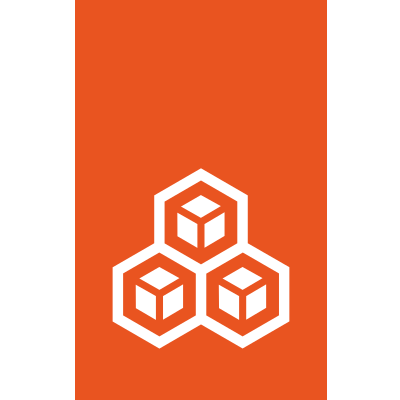How to manage instances¶
Enter the following command to list all instances:
lxc list
You can filter the instances that are displayed, for example, by type, status or the cluster member where the instance is located:
lxc list type=container
lxc list status=running
lxc list location=server1
You can also filter by name. To list several instances, use a regular expression for the name. For example:
lxc list ubuntu.*
Enter lxc list --help to see all filter options.
Show information about an instance¶
Enter the following command to show detailed information about an instance:
lxc info <instance_name>
Add --show-log to the command to show the latest log lines for the instance:
lxc info <instance_name> --show-log
Start an instance¶
Enter the following command to start an instance:
lxc start <instance_name>
You will get an error if the instance does not exist or if it is running already.
To immediately attach to the console when starting, pass the --console flag.
For example:
lxc start <instance_name> --console
See How to access the console for more information.
Stop an instance¶
Enter the following command to stop an instance:
lxc stop <instance_name>
You will get an error if the instance does not exist or if it is not running.
Delete an instance¶
If you don’t need an instance anymore, you can remove it. The instance must be stopped before you can delete it.
Enter the following command to delete an instance:
lxc delete <instance_name>
Caution
This command permanently deletes the instance and all its snapshots.
Prevent accidental deletion of instances¶
There are two ways to prevent accidental deletion of instances:
To be prompted for approval every time you use the
lxc deletecommand, create an alias for it:lxc alias add delete "delete -i"
To protect a specific instance from being deleted, set
security.protection.deletetotruefor the instance. See How to configure instances for instructions.