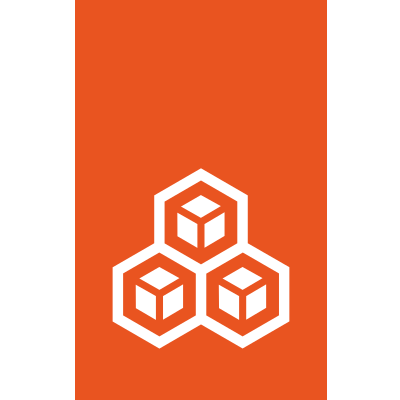How to create instances¶
To create an instance, you can use either the lxc init or the lxc launch command.
The lxc init command only creates the instance, while the lxc launch command creates and starts it.
Usage¶
Enter the following command to create a container:
lxc launch|init <image_server>:<image_name> <instance_name> [flags]
- Image
Images contain a basic operating system (for example, a Linux distribution) and some LXD-related information. Images for various operating systems are available on the built-in remote image servers. See Images for more information.
Unless the image is available locally, you must specify the name of the image server and the name of the image (for example,
ubuntu:22.04for the official 22.04 Ubuntu image).- Instance name
Instance names must be unique within a LXD deployment (also within a cluster). See Instance properties for additional requirements.
- Flags
See
lxc launch --helporlxc init --helpfor a full list of flags. The most common flags are:--configto specify a configuration option for the new instance--deviceto override device options for a device provided through a profile--profileto specify a profile to use for the new instance--networkor--storageto make the new instance use a specific network or storage pool--targetto create the instance on a specific cluster member--vmto create a virtual machine instead of a container
Pass a configuration file¶
Instead of specifying the instance configuration as flags, you can pass it to the command as a YAML file.
For example, to launch a container with the configuration from config.yaml, enter the following command:
lxc launch images:ubuntu/22.04 ubuntu-config < config.yaml
Tip
Check the contents of an existing instance configuration (lxc config show <instance_name> -e) to see the required syntax of the YAML file.
Examples¶
The following examples use lxc launch, but you can use lxc init in the same way.
Launch a container¶
To launch a container with an Ubuntu 22.04 image from the ubuntu server using the instance name ubuntu-container, enter the following command:
lxc launch images:ubuntu/22.04 ubuntu-container
Launch a virtual machine¶
To launch a virtual machine with an Ubuntu 22.04 image from the ubuntu server using the instance name ubuntu-vm, enter the following command:
lxc launch images:ubuntu/22.04 ubuntu-vm --vm
Or with a bigger disk:
lxc launch images:ubuntu/22.04 ubuntu-vm-big --vm --device root,size=30GiB
Launch a container with specific configuration options¶
To launch a container and limit its resources to one vCPU and 192 MiB of RAM, enter the following command:
lxc launch images:ubuntu/22.04 ubuntu-limited --config limits.cpu=1 --config limits.memory=192MiB
Launch a VM on a specific cluster member¶
To launch a virtual machine on the cluster member server2, enter the following command:
lxc launch images:ubuntu/22.04 ubuntu-container --vm --target server2
Launch a container with a specific instance type¶
LXD supports simple instance types for clouds. Those are represented as a string that can be passed at instance creation time.
The syntax allows the three following forms:
<instance type><cloud>:<instance type>c<CPU>-m<RAM in GiB>
For example, the following three instance types are equivalent:
t2.microaws:t2.microc1-m1
To launch a container with this instance type, enter the following command:
lxc launch images:ubuntu/22.04 my-instance --type t2.micro
The list of supported clouds and instance types can be found at https://github.com/dustinkirkland/instance-type.