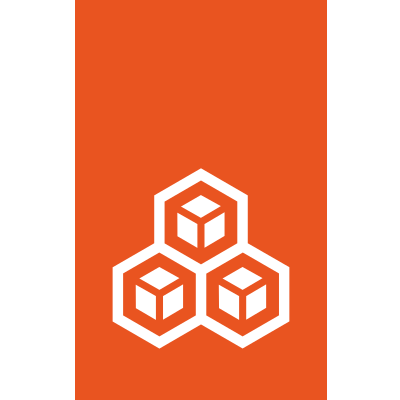How to use remote images¶
The lxc CLI command is pre-configured with several remote image servers.
See Remote image servers for an overview.
List configured remotes¶
To see all configured remote servers, enter the following command:
lxc remote list
Remote servers that use the simple streams format are pure image servers.
Servers that use the lxd format are LXD servers, which either serve solely as image servers or might provide some images in addition to serving as regular LXD servers.
See Remote server types for more information.
List available images on a remote¶
To list all remote images on a server, enter the following command:
lxc image list <remote>:
You can filter the results. See Filter available images for instructions.
Add a remote server¶
How to add a remote depends on the protocol that the server uses.
Add a simple streams server¶
To add a simple streams server as a remote, enter the following command:
lxc remote add <remote_name> <URL> --protocol=simplestreams
The URL must use HTTPS.
Add a remote LXD server¶
To add a LXD server as a remote, enter the following command:
lxc remote add <remote_name> <IP|FQDN|URL> [flags]
Some authentication methods require specific flags (for example, use lxc remote add <remote_name> <IP|FQDN|URL> --auth-type=candid for Candid authentication).
See Remote API authentication for more information.
For example, enter the following command to add a remote through an IP address:
lxc remote add my-remote 192.0.2.10
You are prompted to confirm the remote server fingerprint and then asked for the password or token, depending on the authentication method used by the remote.
Reference an image¶
To reference an image, specify its remote and its alias or fingerprint, separated with a colon. For example:
ubuntu:22.04
ubuntu-minimal:22.04
images:alpine/edge
local:ed7509d7e83f
Select a default remote¶
If you specify an image name without the name of the remote, the default image server is used.
To see which server is configured as the default image server, enter the following command:
lxc remote get-default
To select a different remote as the default image server, enter the following command:
lxc remote switch <remote_name>