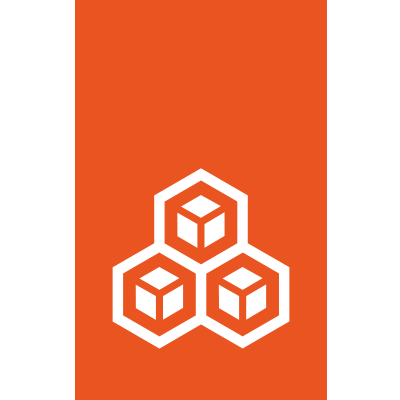Storage configuration#
LXD supports creating and managing storage pools and storage volumes. General keys are top-level. Driver specific keys are namespaced by driver name. Volume keys apply to any volume created in the pool unless the value is overridden on a per-volume basis. The following types are supported:
Storage pool configuration keys can be set using the lxc tool with:
lxc storage set [<remote>:]<pool> <key> <value>
Storage volume configuration keys can be set using the lxc tool with:
lxc storage volume set [<remote>:]<pool> <volume> <key> <value>
To set default volume configurations for a storage pool, set a storage pool configuration with a volume prefix i.e. volume.<VOLUME_CONFIGURATION>=<VALUE>.
For an example, to set the default volume size of a pool with the lxc tool, use:
lxc storage set [<remote>:]<pool> volume.size <value>
Storage volume content types#
Storage volumes can be either filesystem or block type.
Containers and container images are always going to be using filesystem.
Virtual machines and virtual machine images are always going to be using block.
Custom storage volumes can be either types with the default being filesystem.
Those custom storage volumes of type block can only be attached to virtual machines.
Block custom storage volumes can be created with:
lxc storage volume create [<remote>]:<pool> <name> --type=block
Where to store LXD data#
Depending on the storage backends used, LXD can either share the filesystem with its host or keep its data separate.
Sharing with the host#
This is usually the most space efficient way to run LXD and possibly the easiest to manage. It can be done with:
dirbackend on any backing filesystembtrfsbackend if the host is btrfs and you point LXD to a dedicated subvolumezfsbackend if the host is zfs and you point LXD to a dedicated dataset on your zpool
Dedicated disk/partition#
In this mode, LXD’s storage will be completely independent from the host. This can be done by having LXD use an empty partition on your main disk or by having it use a full dedicated disk.
This is supported by all storage drivers except dir, ceph and cephfs.
Loop disk#
If neither of the options above are possible for you, LXD can create a loop file on your main drive and then have the selected storage driver use that.
This is functionally similar to using a disk/partition but uses a large file on your main drive instead. This comes at a performance penalty as every writes need to go through the storage driver and then your main drive’s filesystem. The loop files also usually cannot be shrunk. They will grow up to the limit you select but deleting instances or images will not cause the file to shrink.
Storage Backends and supported functions#
Feature comparison#
LXD supports using ZFS, btrfs, LVM or just plain directories for storage of images, instances and custom volumes. Where possible, LXD tries to use the advanced features of each system to optimize operations.
Feature |
Directory |
Btrfs |
LVM |
ZFS |
CEPH |
|---|---|---|---|---|---|
Optimized image storage |
no |
yes |
yes |
yes |
yes |
Optimized instance creation |
no |
yes |
yes |
yes |
yes |
Optimized snapshot creation |
no |
yes |
yes |
yes |
yes |
Optimized image transfer |
no |
yes |
no |
yes |
yes |
Optimized instance transfer |
no |
yes |
no |
yes |
yes |
Copy on write |
no |
yes |
yes |
yes |
yes |
Block based |
no |
no |
yes |
no |
yes |
Instant cloning |
no |
yes |
yes |
yes |
yes |
Storage driver usable inside a container |
yes |
yes |
no |
no |
no |
Restore from older snapshots (not latest) |
yes |
yes |
yes |
no |
yes |
Storage quotas |
yes(*) |
yes |
yes |
yes |
yes |
Recommended setup#
The two best options for use with LXD are ZFS and btrfs. They have about similar functionalities but ZFS is more reliable if available on your particular platform.
Whenever possible, you should dedicate a full disk or partition to your LXD storage pool. While LXD will let you create loop based storage, this isn’t recommended for production use.
Similarly, the directory backend is to be considered as a last resort option. It does support all main LXD features, but is terribly slow and inefficient as it can’t perform instant copies or snapshots and so needs to copy the entirety of the instance’s storage every time.
Security Considerations#
Currently, the Linux Kernel may not apply mount options and silently ignore
them when a block-based filesystem (e.g. ext4) is already mounted with
different options. This means when dedicated disk devices are shared between
different storage pools with different mount options set, the second mount may
not have the expected mount options. This becomes security relevant, when e.g.
one storage pool is supposed to provide acl support and the second one is
supposed to not provide acl support. For this reason it is currently
recommended to either have dedicated disk devices per storage pool or ensure
that all storage pools that share the same dedicated disk device use the same
mount options.
Optimized image storage#
All backends but the directory backend have some kind of optimized image storage format. This is used by LXD to make instance creation near instantaneous by simply cloning a pre-made image volume rather than unpack the image tarball from scratch.
As it would be wasteful to prepare such a volume on a storage pool that may never be used with that image, the volume is generated on demand, causing the first instance to take longer to create than subsequent ones.
Optimized instance transfer#
ZFS, btrfs and CEPH RBD have an internal send/receive mechanisms which allow for optimized volume transfer. LXD uses those features to transfer instances and snapshots between servers.
When such capabilities aren’t available, either because the storage driver doesn’t support it or because the storage backend of the source and target servers differ, LXD will fallback to using rsync to transfer the individual files instead.
When rsync has to be used LXD allows to specify an upper limit on the amount of
socket I/O by setting the rsync.bwlimit storage pool property to a non-zero
value.
Default storage pool#
There is no concept of a default storage pool in LXD. Instead, the pool to use for the instance’s root is treated as just another “disk” device in LXD.
The device entry looks like:
root:
type: disk
path: /
pool: default
And it can be directly set on an instance (“-s” option to “lxc launch” and “lxc init”) or it can be set through LXD profiles.
That latter option is what the default LXD setup (through “lxd init”) will do for you. The same can be done manually against any profile using (for the “default” profile):
lxc profile device add default root disk path=/ pool=default
I/O limits#
I/O limits in IOp/s or MB/s can be set on storage devices when attached to an instance (see Instances).
Those are applied through the Linux blkio cgroup controller which makes it possible
to restrict I/O at the disk level (but nothing finer grained than that).
Because those apply to a whole physical disk rather than a partition or path, the following restrictions apply:
Limits will not apply to filesystems that are backed by virtual devices (e.g. device mapper).
If a filesystem is backed by multiple block devices, each device will get the same limit.
If the instance is passed two disk devices that are each backed by the same disk, the limits of the two devices will be averaged.
It’s also worth noting that all I/O limits only apply to actual block device access, so you will need to consider the filesystem’s own overhead when setting limits. This also means that access to cached data will not be affected by the limit.
Notes and examples#
dir#
While this backend is fully functional, it’s also much slower than all the others due to it having to unpack images or do instant copies of instances, snapshots and images.
Quotas are supported with the directory backend when running on either ext4 or XFS with project quotas enabled at the filesystem level.
Storage pool configuration#
Key |
Type |
Default |
Description |
|---|---|---|---|
rsync.bwlimit |
string |
0 (no limit) |
Specifies the upper limit to be placed on the socket I/O whenever rsync has to be used to transfer storage entities |
rsync.compression |
bool |
true |
Whether to use compression while migrating storage pools |
source |
string |
- |
Path to block device or loop file or filesystem entry |
Storage volume configuration#
Key |
Type |
Condition |
Default |
Description |
|---|---|---|---|---|
security.shifted |
bool |
custom volume |
false |
Enable id shifting overlay (allows attach by multiple isolated instances) |
security.unmapped |
bool |
custom volume |
false |
Disable id mapping for the volume |
size |
string |
appropriate driver |
same as volume.size |
Size of the storage volume |
snapshots.expiry |
string |
custom volume |
- |
Controls when snapshots are to be deleted (expects expression like |
snapshots.pattern |
string |
custom volume |
snap%d |
Pongo2 template string which represents the snapshot name (used for scheduled snapshots and unnamed snapshots) |
snapshots.schedule |
string |
custom volume |
- |
Cron expression ( |
The following commands can be used to create directory storage pools#
Create a new directory pool called “pool1”.
lxc storage create pool1 dir
Use an existing directory for “pool2”.
lxc storage create pool2 dir source=/data/lxd
CEPH#
Uses RBD images for images, then snapshots and clones to create instances and snapshots.
Due to the way copy-on-write works in RBD, parent filesystems can’t be removed until all children are gone. As a result, LXD will automatically prefix any removed but still referenced object with “zombie_” and keep it until such time the references are gone and it can safely be removed.
Note that LXD will assume it has full control over the osd storage pool. It is recommended to not maintain any non-LXD owned filesystem entities in a LXD OSD storage pool since LXD might delete them.
Note that sharing the same osd storage pool between multiple LXD instances is not supported. LXD only allows sharing of an OSD storage pool between multiple LXD instances only for backup purposes of existing instances via
lxd import. In line with this, LXD requires the “ceph.osd.force_reuse” property to be set to true. If not set, LXD will refuse to reuse an osd storage pool it detected as being in use by another LXD instance.When setting up a ceph cluster that LXD is going to use we recommend using
xfsas the underlying filesystem for the storage entities that are used to hold OSD storage pools. Usingext4as the underlying filesystem for the storage entities is not recommended by Ceph upstream. You may see unexpected and erratic failures which are unrelated to LXD itself.To use ceph osd pool of type “erasure” you must have the osd pool created beforehand, as well as a separate osd pool of type “replicated” that will be used for storing metadata. This is required as RBD & CephFS do not support omap. To specify which pool is “earasure coded” you need to use the
ceph.osd.data_pool_name=<erasure-coded-pool-name>andsource=<replicated-pool-name>for the replicated pool.
Storage pool configuration#
Key |
Type |
Default |
Description |
|---|---|---|---|
ceph.cluster_name |
string |
ceph |
Name of the ceph cluster in which to create new storage pools |
ceph.osd.data_pool_name |
string |
- |
Name of the osd data pool |
ceph.osd.force_reuse |
bool |
false |
Force using an osd storage pool that is already in use by another LXD instance |
ceph.osd.pg_num |
string |
32 |
Number of placement groups for the osd storage pool |
ceph.osd.pool_name |
string |
name of the pool |
Name of the osd storage pool |
ceph.rbd.clone_copy |
bool |
true |
Whether to use RBD lightweight clones rather than full dataset copies |
ceph.rbd.du |
bool |
true |
Whether to use rbd du to obtain disk usage data for stopped instances. |
ceph.rbd.features |
string |
layering |
Comma separate list of RBD features to enable on the volumes |
ceph.user.name |
string |
admin |
The ceph user to use when creating storage pools and volumes |
volatile.pool.pristine |
string |
true |
Whether the pool has been empty on creation time |
Storage volume configuration#
Key |
Type |
Condition |
Default |
Description |
|---|---|---|---|---|
block.filesystem |
string |
block based driver |
same as volume.block.filesystem |
Filesystem of the storage volume |
block.mount_options |
string |
block based driver |
same as volume.block.mount_options |
Mount options for block devices |
security.shifted |
bool |
custom volume |
false |
Enable id shifting overlay (allows attach by multiple isolated instances) |
security.unmapped |
bool |
custom volume |
false |
Disable id mapping for the volume |
size |
string |
appropriate driver |
same as volume.size |
Size of the storage volume |
snapshots.expiry |
string |
custom volume |
- |
Controls when snapshots are to be deleted (expects expression like |
snapshots.pattern |
string |
custom volume |
snap%d |
Pongo2 template string which represents the snapshot name (used for scheduled snapshots and unnamed snapshots) |
snapshots.schedule |
string |
custom volume |
- |
Cron expression ( |
The following commands can be used to create Ceph storage pools#
Create a osd storage pool named “pool1” in the CEPH cluster “ceph”.
lxc storage create pool1 ceph
Create a osd storage pool named “pool1” in the CEPH cluster “my-cluster”.
lxc storage create pool1 ceph ceph.cluster_name=my-cluster
Create a osd storage pool named “pool1” with the on-disk name “my-osd”.
lxc storage create pool1 ceph ceph.osd.pool_name=my-osd
Use the existing osd storage pool “my-already-existing-osd”.
lxc storage create pool1 ceph source=my-already-existing-osd
Use the existing osd erasure coded pool “ecpool” and osd replicated pool “rpl-pool”.
lxc storage create pool1 ceph source=rpl-pool ceph.osd.data_pool_name=ecpool
CEPHFS#
Can only be used for custom storage volumes
Supports snapshots if enabled on the server side
Storage pool configuration#
Key |
Type |
Default |
Description |
|---|---|---|---|
ceph.cluster_name |
string |
ceph |
Name of the ceph cluster in which to create new storage pools |
ceph.user.name |
string |
admin |
The ceph user to use when creating storage pools and volumes |
cephfs.cluster_name |
string |
ceph |
Name of the ceph cluster in which to create new storage pools |
cephfs.path |
string |
/ |
The base path for the CEPHFS mount |
cephfs.user.name |
string |
admin |
The ceph user to use when creating storage pools and volumes |
volatile.pool.pristine |
string |
true |
Whether the pool has been empty on creation time |
Storage volume configuration#
Key |
Type |
Condition |
Default |
Description |
|---|---|---|---|---|
security.shifted |
bool |
custom volume |
false |
Enable id shifting overlay (allows attach by multiple isolated instances) |
security.unmapped |
bool |
custom volume |
false |
Disable id mapping for the volume |
size |
string |
appropriate driver |
same as volume.size |
Size of the storage volume |
snapshots.expiry |
string |
custom volume |
- |
Controls when snapshots are to be deleted (expects expression like |
snapshots.pattern |
string |
custom volume |
snap%d |
Pongo2 template string which represents the snapshot name (used for scheduled snapshots and unnamed snapshots) |
snapshots.schedule |
string |
custom volume |
- |
Cron expression ( |
Btrfs#
Uses a subvolume per instance, image and snapshot, creating btrfs snapshots when creating a new object.
btrfs can be used as a storage backend inside a container (nesting), so long as the parent container is itself on btrfs. (But see notes about btrfs quota via qgroups.)
btrfs supports storage quotas via qgroups. While btrfs qgroups are hierarchical, new subvolumes will not automatically be added to the qgroups of their parent subvolumes. This means that users can trivially escape any quotas that are set. If adherence to strict quotas is a necessity users should be mindful of this and maybe consider using a zfs storage pool with refquotas.
When using quotas it is critical to take into account that btrfs extents are immutable so when blocks are written they end up in new extents and the old ones remain until all of its data is dereferenced or rewritten. This means that a quota can be reached even if the total amount of space used by the current files in the subvolume is smaller than the quota. This is seen most often when using VMs on BTRFS due to the random I/O nature of using raw disk image files on top of a btrfs subvolume. Our recommendation is to not use VMs with btrfs storage pools, but if you insist then please ensure that the instance root disk’s
size.stateproperty is set to 2x the size of the root disk’s size to allow all blocks in the disk image file to be rewritten without reaching the qgroup quota. You may also find that using thebtrfs.mount_options=compress-forcestorage pool option avoids this scenario as a side effect of enabling compression is to reduce the maximum extent size such that block rewrites don’t cause as much storage to be double tracked. However as this is a storage pool option it will affect all volumes on the pool.
Storage pool configuration#
Key |
Type |
Condition |
Default |
Description |
|---|---|---|---|---|
btrfs.mount_options |
string |
btrfs driver |
user_subvol_rm_allowed |
Mount options for block devices |
Storage volume configuration#
Key |
Type |
Condition |
Default |
Description |
|---|---|---|---|---|
security.shifted |
bool |
custom volume |
false |
Enable id shifting overlay (allows attach by multiple isolated instances) |
security.unmapped |
bool |
custom volume |
false |
Disable id mapping for the volume |
size |
string |
appropriate driver |
same as volume.size |
Size of the storage volume |
snapshots.expiry |
string |
custom volume |
- |
Controls when snapshots are to be deleted (expects expression like |
snapshots.pattern |
string |
custom volume |
snap%d |
Pongo2 template string which represents the snapshot name (used for scheduled snapshots and unnamed snapshots) |
snapshots.schedule |
string |
custom volume |
- |
Cron expression ( |
The following commands can be used to create BTRFS storage pools#
Create loop-backed pool named “pool1”.
lxc storage create pool1 btrfs
Create a new pool called “pool1” using an existing btrfs filesystem at
/some/path.
lxc storage create pool1 btrfs source=/some/path
Create a new pool called “pool1” on
/dev/sdX.
lxc storage create pool1 btrfs source=/dev/sdX
Growing a loop backed btrfs pool#
LXD doesn’t let you directly grow a loop backed btrfs pool, but you can do so with:
sudo truncate -s +5G /var/lib/lxd/disks/<POOL>.img
sudo losetup -c <LOOPDEV>
sudo btrfs filesystem resize max /var/lib/lxd/storage-pools/<POOL>/
(NOTE: For users of the snap, use /var/snap/lxd/common/mntns/var/snap/lxd/common/lxd/ instead of /var/lib/lxd/)
LOOPDEV refers to the mounted loop device (e.g.
/dev/loop8) associated with the storage pool image.The mounted loop devices can be found using the following command:
losetup -l
LVM#
Uses LVs for images, then LV snapshots for instances and instance snapshots.
The filesystem used for the LVs is ext4 (can be configured to use xfs instead).
By default, all LVM storage pools use an LVM thinpool in which logical volumes for all LXD storage entities (images, instances, etc.) are created. This behavior can be changed by setting “lvm.use_thinpool” to “false”. In this case, LXD will use normal logical volumes for all non-instance snapshot storage entities (images, instances, etc.). This means most storage operations will need to fallback to rsyncing since non-thinpool logical volumes do not support snapshots of snapshots. Note that this entails serious performance impacts for the LVM driver causing it to be close to the fallback DIR driver both in speed and storage usage. This option should only be chosen if the use-case renders it necessary.
For environments with high instance turn over (e.g continuous integration) it may be important to tweak the archival
retain_minandretain_dayssettings in/etc/lvm/lvm.confto avoid slowdowns when interacting with LXD.
Storage pool configuration#
Key |
Type |
Default |
Description |
|---|---|---|---|
lvm.thinpool_name |
string |
LXDThinPool |
Thin pool where volumes are created |
lvm.use_thinpool |
bool |
true |
Whether the storage pool uses a thinpool for logical volumes |
lvm.vg.force_reuse |
bool |
false |
Force using an existing non-empty volume group |
lvm.vg_name |
string |
name of the pool |
Name of the volume group to create |
rsync.bwlimit |
string |
0 (no limit) |
Specifies the upper limit to be placed on the socket I/O whenever rsync has to be used to transfer storage entities |
rsync.compression |
bool |
true |
Whether to use compression while migrating storage pools |
source |
string |
- |
Path to block device or loop file or filesystem entry |
Storage volume configuration#
Key |
Type |
Condition |
Default |
Description |
|---|---|---|---|---|
block.filesystem |
string |
block based driver |
same as volume.block.filesystem |
Filesystem of the storage volume |
block.mount_options |
string |
block based driver |
same as volume.block.mount_options |
Mount options for block devices |
lvm.stripes |
string |
lvm driver |
- |
Number of stripes to use for new volumes (or thin pool volume) |
lvm.stripes.size |
string |
lvm driver |
- |
Size of stripes to use (at least 4096 bytes and multiple of 512bytes) |
security.shifted |
bool |
custom volume |
false |
Enable id shifting overlay (allows attach by multiple isolated instances) |
security.unmapped |
bool |
custom volume |
false |
Disable id mapping for the volume |
size |
string |
appropriate driver |
same as volume.size |
Size of the storage volume |
snapshots.expiry |
string |
custom volume |
- |
Controls when snapshots are to be deleted (expects expression like |
snapshots.pattern |
string |
custom volume |
snap%d |
Pongo2 template string which represents the snapshot name (used for scheduled snapshots and unnamed snapshots) |
snapshots.schedule |
string |
custom volume |
- |
Cron expression ( |
The following commands can be used to create LVM storage pools#
Create a loop-backed pool named “pool1”. The LVM Volume Group will also be called “pool1”.
lxc storage create pool1 lvm
Use the existing LVM Volume Group called “my-pool”
lxc storage create pool1 lvm source=my-pool
Use the existing LVM Thinpool called “my-pool” in Volume Group “my-vg”.
lxc storage create pool1 lvm source=my-vg lvm.thinpool_name=my-pool
Create a new pool named “pool1” on
/dev/sdX. The LVM Volume Group will also be called “pool1”.
lxc storage create pool1 lvm source=/dev/sdX
Create a new pool called “pool1” using
/dev/sdXwith the LVM Volume Group called “my-pool”.
lxc storage create pool1 lvm source=/dev/sdX lvm.vg_name=my-pool
ZFS#
When LXD creates a ZFS pool, compression is enabled by default.
Uses ZFS filesystems for images, then snapshots and clones to create instances and snapshots.
Due to the way copy-on-write works in ZFS, parent filesystems can’t be removed until all children are gone. As a result, LXD will automatically rename any removed but still referenced object to a random deleted/ path and keep it until such time the references are gone and it can safely be removed.
ZFS as it is today doesn’t support delegating part of a pool to a container user. Upstream is actively working on this.
ZFS doesn’t support restoring from snapshots other than the latest one. You can however create new instances from older snapshots which makes it possible to confirm the snapshots is indeed what you want to restore before you remove the newer snapshots.
LXD can be configured to automatically discard the newer snapshots during restore. This can be configured through the
volume.zfs.remove_snapshotspool option.However note that instance copies use ZFS snapshots too, so you also cannot restore an instance to a snapshot taken before the last copy without having to also delete all its descendants.
Copying the wanted snapshot into a new instance and then deleting the old instance does however work, at the cost of losing any other snapshot the instance may have had.
Note that LXD will assume it has full control over the ZFS pool or dataset. It is recommended to not maintain any non-LXD owned filesystem entities in a LXD zfs pool or dataset since LXD might delete them.
When quotas are used on a ZFS dataset LXD will set the ZFS “quota” property. In order to have LXD set the ZFS “refquota” property, either set “zfs.use_refquota” to “true” for the given dataset or set “volume.zfs.use_refquota” to true on the storage pool. The former option will make LXD use refquota only for the given storage volume the latter will make LXD use refquota for all storage volumes in the storage pool.
I/O quotas (IOps/MBs) are unlikely to affect ZFS filesystems very much. That’s because of ZFS being a port of a Solaris module (using SPL) and not a native Linux filesystem using the Linux VFS API which is where I/O limits are applied.
Storage pool configuration#
Key |
Type |
Default |
Description |
|---|---|---|---|
size |
string |
0 |
Size of the storage pool in bytes (suffixes supported). (Currently valid for loop based pools and zfs.) |
source |
string |
- |
Path to block device or loop file or filesystem entry |
zfs.clone_copy |
bool |
true |
Whether to use ZFS lightweight clones rather than full dataset copies |
zfs.pool_name |
string |
name of the pool |
Name of the zpool |
Storage volume configuration#
Key |
Type |
Condition |
Default |
Description |
|---|---|---|---|---|
security.shifted |
bool |
custom volume |
false |
Enable id shifting overlay (allows attach by multiple isolated instances) |
security.unmapped |
bool |
custom volume |
false |
Disable id mapping for the volume |
size |
string |
appropriate driver |
same as volume.size |
Size of the storage volume |
snapshots.expiry |
string |
custom volume |
- |
Controls when snapshots are to be deleted (expects expression like |
snapshots.pattern |
string |
custom volume |
snap%d |
Pongo2 template string which represents the snapshot name (used for scheduled snapshots and unnamed snapshots) |
snapshots.schedule |
string |
custom volume |
- |
Cron expression ( |
zfs.remove_snapshots |
string |
zfs driver |
same as volume.zfs.remove_snapshots |
Remove snapshots as needed |
zfs.use_refquota |
string |
zfs driver |
same as volume.zfs.zfs_refquota |
Use refquota instead of quota for space |
The following commands can be used to create ZFS storage pools#
Create a loop-backed pool named “pool1”. The ZFS Zpool will also be called “pool1”.
lxc storage create pool1 zfs
Create a loop-backed pool named “pool1” with the ZFS Zpool called “my-tank”.
lxc storage create pool1 zfs zfs.pool_name=my-tank
Use the existing ZFS Zpool “my-tank”.
lxc storage create pool1 zfs source=my-tank
Use the existing ZFS dataset “my-tank/slice”.
lxc storage create pool1 zfs source=my-tank/slice
Create a new pool called “pool1” on
/dev/sdX. The ZFS Zpool will also be called “pool1”.
lxc storage create pool1 zfs source=/dev/sdX
Create a new pool on
/dev/sdXwith the ZFS Zpool called “my-tank”.
lxc storage create pool1 zfs source=/dev/sdX zfs.pool_name=my-tank
Growing a loop backed ZFS pool#
LXD doesn’t let you directly grow a loop backed ZFS pool, but you can do so with:
sudo truncate -s +5G /var/lib/lxd/disks/<POOL>.img
sudo zpool set autoexpand=on lxd
sudo zpool online -e lxd /var/lib/lxd/disks/<POOL>.img
sudo zpool set autoexpand=off lxd
(NOTE: For users of the snap, use /var/snap/lxd/common/lxd/ instead of /var/lib/lxd/)
Enabling TRIM on existing pools#
LXD will automatically enable trimming support on all newly created pools on ZFS 0.8 or later.
This helps with the lifetime of SSDs by allowing better block re-use by the controller. This also will allow freeing space on the root filesystem when using a loop backed ZFS pool.
For systems which were upgraded from pre-0.8 to 0.8, this can be enabled with a one time action of:
zpool upgrade ZPOOL-NAME
zpool set autotrim=on ZPOOL-NAME
zpool trim ZPOOL-NAME
This will make sure that TRIM is automatically issued in the future as well as cause TRIM on all currently unused space.