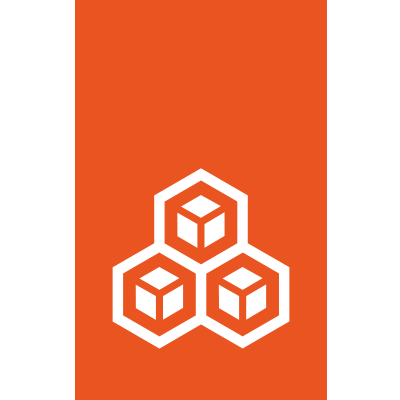Database#
Introduction#
So first of all, why a database?
Rather than keeping the configuration and state within each instance’s directory as is traditionally done by LXC, LXD has an internal database which stores all of that information. This allows very quick queries against all instances configuration.
An example is the rather obvious question “what instances are using br0?”. To answer that question without a database, LXD would have to iterate through every single instance, load and parse its configuration and then look at what network devices are defined in there.
While that may be quick with a few instance, imagine how many filesystem access would be required for 2000 instances. Instead with a database, it’s only a matter of accessing the already cached database with a pretty simple query.
Database engine#
Since LXD supports clustering, and all members of the cluster must share the same database state, the database engine is based on a distributed version of SQLite, which provides replication, fault-tolerance and automatic failover without the need of external database processes. We refer to this database as the “global” LXD database.
Even when using LXD as single non-clustered node, the global database will still be used, although in that case it effectively behaves like a regular SQLite database.
The files of the global database are stored under the ./database/global
sub-directory of your LXD data dir (e.g. /var/lib/lxd/database/global or
/var/snap/lxd/common/lxd/database/global for snap users).
Since each member of the cluster also needs to keep some data which is specific
to that member, LXD also uses a plain SQLite database (the “local” database),
which you can find in ./database/local.db.
Backups of the global database directory and of the local database file are made
before upgrades, and are tagged with the .bak suffix. You can use those if
you need to revert the state as it was before the upgrade.
Dumping the database content or schema#
If you want to get a SQL text dump of the content or the schema of the databases,
use the lxd sql <local|global> [.dump|.schema] command, which produces the
equivalent output of the .dump or .schema directives of the sqlite3
command line tool.
Running custom queries from the console#
If you need to perform SQL queries (e.g. SELECT, INSERT, UPDATE)
against the local or global database, you can use the lxd sql command (run
lxd sql --help for details).
You should only need to do that in order to recover from broken updates or bugs. Please consult the LXD team first (creating a GitHub issue or forum post).
Running custom queries at LXD daemon startup#
In case the LXD daemon fails to start after an upgrade because of SQL data
migration bugs or similar problems, it’s possible to recover the situation by
creating .sql files containing queries that repair the broken update.
To perform repairs against the local database, write a
./database/patch.local.sql file containing the relevant queries, and
similarly a ./database/patch.global.sql for global database repairs.
Those files will be loaded very early in the daemon startup sequence and deleted if the queries were successful (if they fail, no state will change as they are run in a SQL transaction).
As above, please consult the LXD team first.
Syncing the cluster database to disk#
If you want to flush the content of the cluster database to disk, use the lxd sql global .sync command, that will write a plain SQLite database file into
./database/global/db.bin, which you can then inspect with the sqlite3
command line tool.