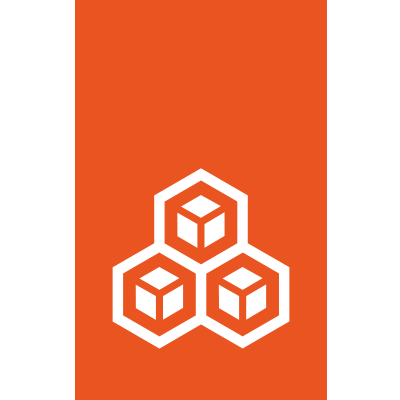Network configuration#
LXD supports the following network types:
bridge: Creates an L2 bridge for connecting instances to (can provide local DHCP and DNS).
The configuration keys are namespaced with the following namespaces currently supported for all network types:
maas(MAAS network identification)user(free form key/value for user metadata)
network: bridge#
As one of the possible network configuration types under LXD, LXD supports creating and managing network bridges. LXD bridges can leverage underlying native Linux bridges and Open vSwitch.
Creation and management of LXD bridges is performed via the lxc network command.
A bridge created by LXD is by default “managed” which means that LXD also will additionally set up a local dnsmasq
DHCP server and if desired also perform NAT for the bridge (this is the default.)
When a bridge is managed by LXD, configuration values under the bridge namespace can be used to configure it.
Additionally, LXD can utilize a pre-existing Linux bridge. In this case, the bridge does not need to be created via
lxc network and can simply be referenced in an instance or profile device configuration as follows:
devices:
eth0:
name: eth0
nictype: bridged
parent: br0
type: nic
Network configuration properties:
A complete list of configuration settings for LXD networks can be found below.
The following configuration key namespaces are currently supported for bridge networks:
bridge(L2 interface configuration)fan(configuration specific to the Ubuntu FAN overlay)tunnel(cross-host tunneling configuration)ipv4(L3 IPv4 configuration)ipv6(L3 IPv6 configuration)dns(DNS server and resolution configuration)raw(raw configuration file content)
It is expected that IP addresses and subnets are given using CIDR notation (1.1.1.1/24 or fd80:1234::1/64).
The exception being tunnel local and remote addresses which are just plain addresses (1.1.1.1 or fd80:1234::1).
Key |
Type |
Condition |
Default |
Description |
|---|---|---|---|---|
bridge.driver |
string |
- |
native |
Bridge driver (“native” or “openvswitch”) |
bridge.external_interfaces |
string |
- |
- |
Comma separate list of unconfigured network interfaces to include in the bridge |
bridge.hwaddr |
string |
- |
- |
MAC address for the bridge |
bridge.mode |
string |
- |
standard |
Bridge operation mode (“standard” or “fan”) |
bridge.mtu |
integer |
- |
1500 |
Bridge MTU (default varies if tunnel or fan setup) |
dns.domain |
string |
- |
lxd |
Domain to advertise to DHCP clients and use for DNS resolution |
dns.mode |
string |
- |
managed |
DNS registration mode (“none” for no DNS record, “managed” for LXD generated static records or “dynamic” for client generated records) |
fan.overlay_subnet |
string |
fan mode |
240.0.0.0/8 |
Subnet to use as the overlay for the FAN (CIDR notation) |
fan.type |
string |
fan mode |
vxlan |
The tunneling type for the FAN (“vxlan” or “ipip”) |
fan.underlay_subnet |
string |
fan mode |
auto (on create only) |
Subnet to use as the underlay for the FAN (CIDR notation). Use “auto” to use default gateway subnet |
ipv4.address |
string |
standard mode |
auto (on create only) |
IPv4 address for the bridge (CIDR notation). Use “none” to turn off IPv4 or “auto” to generate a new random unused subnet |
ipv4.dhcp |
boolean |
ipv4 address |
true |
Whether to allocate addresses using DHCP |
ipv4.dhcp.expiry |
string |
ipv4 dhcp |
1h |
When to expire DHCP leases |
ipv4.dhcp.gateway |
string |
ipv4 dhcp |
ipv4.address |
Address of the gateway for the subnet |
ipv4.dhcp.ranges |
string |
ipv4 dhcp |
all addresses |
Comma separated list of IP ranges to use for DHCP (FIRST-LAST format) |
ipv4.firewall |
boolean |
ipv4 address |
true |
Whether to generate filtering firewall rules for this network |
ipv4.nat |
boolean |
ipv4 address |
false |
Whether to NAT (defaults to true for regular bridges where ipv4.address is generated and always defaults to true for fan bridges) |
ipv4.nat.order |
string |
ipv4 address |
before |
Whether to add the required NAT rules before or after any pre-existing rules |
ipv4.nat.address |
string |
ipv4 address |
- |
The source address used for outbound traffic from the bridge |
ipv4.routes |
string |
ipv4 address |
- |
Comma separated list of additional IPv4 CIDR subnets to route to the bridge |
ipv4.routing |
boolean |
ipv4 address |
true |
Whether to route traffic in and out of the bridge |
ipv6.address |
string |
standard mode |
auto (on create only) |
IPv6 address for the bridge (CIDR notation). Use “none” to turn off IPv6 or “auto” to generate a new random unused subnet |
ipv6.dhcp |
boolean |
ipv6 address |
true |
Whether to provide additional network configuration over DHCP |
ipv6.dhcp.expiry |
string |
ipv6 dhcp |
1h |
When to expire DHCP leases |
ipv6.dhcp.ranges |
string |
ipv6 stateful dhcp |
all addresses |
Comma separated list of IPv6 ranges to use for DHCP (FIRST-LAST format) |
ipv6.dhcp.stateful |
boolean |
ipv6 dhcp |
false |
Whether to allocate addresses using DHCP |
ipv6.firewall |
boolean |
ipv6 address |
true |
Whether to generate filtering firewall rules for this network |
ipv6.nat |
boolean |
ipv6 address |
false |
Whether to NAT (will default to true if unset and a random ipv6.address is generated) |
ipv6.nat.order |
string |
ipv6 address |
before |
Whether to add the required NAT rules before or after any pre-existing rules |
ipv6.nat.address |
string |
ipv6 address |
- |
The source address used for outbound traffic from the bridge |
ipv6.routes |
string |
ipv6 address |
- |
Comma separated list of additional IPv6 CIDR subnets to route to the bridge |
ipv6.routing |
boolean |
ipv6 address |
true |
Whether to route traffic in and out of the bridge |
maas.subnet.ipv4 |
string |
ipv4 address |
- |
MAAS IPv4 subnet to register instances in (when using |
maas.subnet.ipv6 |
string |
ipv6 address |
- |
MAAS IPv6 subnet to register instances in (when using |
raw.dnsmasq |
string |
- |
- |
Additional dnsmasq configuration to append to the configuration file |
tunnel.NAME.group |
string |
vxlan |
239.0.0.1 |
Multicast address for vxlan (used if local and remote aren’t set) |
tunnel.NAME.id |
integer |
vxlan |
0 |
Specific tunnel ID to use for the vxlan tunnel |
tunnel.NAME.interface |
string |
vxlan |
- |
Specific host interface to use for the tunnel |
tunnel.NAME.local |
string |
gre or vxlan |
- |
Local address for the tunnel (not necessary for multicast vxlan) |
tunnel.NAME.port |
integer |
vxlan |
0 |
Specific port to use for the vxlan tunnel |
tunnel.NAME.protocol |
string |
standard mode |
- |
Tunneling protocol (“vxlan” or “gre”) |
tunnel.NAME.remote |
string |
gre or vxlan |
- |
Remote address for the tunnel (not necessary for multicast vxlan) |
tunnel.NAME.ttl |
integer |
vxlan |
1 |
Specific TTL to use for multicast routing topologies |
Those keys can be set using the lxc tool with:
lxc network set <network> <key> <value>
Integration with systemd-resolved#
If the system running LXD uses systemd-resolved to perform DNS lookups, it’s possible to notify resolved of the domain(s) that LXD is able to resolve. This requires telling resolved the specific bridge(s), nameserver address(es), and dns domain(s).
For example, if LXD is using the lxdbr0 interface, get the
ipv4 address with lxc network get lxdbr0 ipv4.address command
(the ipv6 can be used instead or in addition), and the domain
with lxc network get lxdbr0 dns.domain (if unset, the domain
is lxd as shown in the table above). Then notify resolved:
systemd-resolve --interface lxdbr0 --set-domain '~lxd' --set-dns n.n.n.n
Replace lxdbr0 with the actual bridge name, and n.n.n.n with
the actual address of the nameserver (without the subnet netmask).
Also replace lxd with the domain name. Note the ~ before the
domain name is important; it tells resolved to use this
nameserver to look up only this domain; no matter what your
actual domain name is, you should prefix it with ~. Also,
since the shell may expand the ~ character, you may need to
include it in quotes.
In newer releases of systemd, the systemd-resolve command has been
deprecated, however it is still provided for backwards compatibility
(as of this writing). The newer method to notify resolved is using
the resolvectl command, which would be done in two steps:
resolvectl dns lxdbr0 n.n.n.n
resolvectl domain lxdbr0 '~lxd'
This resolved configuration will persist as long as the bridge exists, so you must repeat this command each reboot and after LXD is restarted (see below on how to automate this).
Also note this only works if the bridge dns.mode is not none.
Note that depending on the dns.domain used, you may need to disable
DNSSEC in resolved to allow for DNS resolution. This can be done through
the DNSSEC option in resolved.conf.
To automate the systemd-resolved DNS configuration when LXD creates the lxdbr0 interface so that it is applied
on system start you need to create a systemd unit file /etc/systemd/system/lxd-dns-lxdbr0.service containing:
[Unit]
Description=LXD per-link DNS configuration for lxdbr0
BindsTo=sys-subsystem-net-devices-lxdbr0.device
After=sys-subsystem-net-devices-lxdbr0.device
[Service]
Type=oneshot
ExecStart=/usr/bin/resolvectl dns lxdbr0 n.n.n.n
ExecStart=/usr/bin/resolvectl domain lxdbr0 '~lxd'
[Install]
WantedBy=sys-subsystem-net-devices-lxdbr0.device
Be sure to replace n.n.n.n in that file with the IP of the lxdbr0 bridge.
Then enable and start it using:
sudo systemctl daemon-reload
sudo systemctl enable --now lxd-dns-lxdbr0
If the lxdbr0 interface already exists (i.e LXD is running), then you can check that the new service has started:
sudo systemctl status lxd-dns-lxdbr0.service
● lxd-dns-lxdbr0.service - LXD per-link DNS configuration for lxdbr0
Loaded: loaded (/etc/systemd/system/lxd-dns-lxdbr0.service; enabled; vendor preset: enabled)
Active: inactive (dead) since Mon 2021-06-14 17:03:12 BST; 1min 2s ago
Process: 9433 ExecStart=/usr/bin/resolvectl dns lxdbr0 n.n.n.n (code=exited, status=0/SUCCESS)
Process: 9434 ExecStart=/usr/bin/resolvectl domain lxdbr0 ~lxd (code=exited, status=0/SUCCESS)
Main PID: 9434 (code=exited, status=0/SUCCESS)
You can then check it has applied the settings using:
sudo resolvectl status lxdbr0
Link 6 (lxdbr0)
Current Scopes: DNS
DefaultRoute setting: no
LLMNR setting: yes
MulticastDNS setting: no
DNSOverTLS setting: no
DNSSEC setting: no
DNSSEC supported: no
Current DNS Server: n.n.n.n
DNS Servers: n.n.n.n
DNS Domain: ~lxd
IPv6 prefix size#
For optimal operation, a prefix size of 64 is preferred. Larger subnets (prefix smaller than 64) should work properly too but aren’t typically that useful for SLAAC.
Smaller subnets while in theory possible when using stateful DHCPv6 for IPv6 allocation aren’t properly supported by dnsmasq and may be the source of issue. If you must use one of those, static allocation or another standalone RA daemon be used.
Allow DHCP, DNS with Firewalld#
In order to allow instances to access the DHCP and DNS server that LXD runs on the host when using firewalld
you need to add the host’s bridge interface to the trusted zone in firewalld.
To do this permanently (so that it persists after a reboot) run the following command:
firewall-cmd --zone=trusted --change-interface=<LXD network name> --permanent
E.g. for a bridged network called lxdbr0 run the command:
firewall-cmd --zone=trusted --change-interface=lxdbr0 --permanent
This will then allow LXD’s own firewall rules to take effect.
How to let Firewalld control the LXD’s iptables rules#
When using firewalld and LXD together, iptables rules can overlaps. For example, firewalld could erase LXD iptables rules if it is started after LXD daemon, then LXD container will not be able to do any oubound internet access. One way to fix it is to delegate to firewalld the LXD’s iptables rules and to disable the LXD ones.
First step is to allow DNS and DHCP.
Then to tell to LXD totally stop to set iptables rules (because firewalld will do it):
lxc network set lxdbr0 ipv4.nat false
lxc network set lxdbr0 ipv6.nat false
lxc network set lxdbr0 ipv6.firewall false
lxc network set lxdbr0 ipv4.firewall false
Finally, to enable iptables firewalld’s rules for LXD usecase (in this example, we suppose the bridge interface is lxdbr0 and the associated IP range is 10.0.0.0/24:
firewall-cmd --permanent --direct --add-rule ipv4 filter INPUT 0 -i lxdbr0 -s 10.0.0.0/24 -m comment --comment "generated by firewalld for LXD" -j ACCEPT
firewall-cmd --permanent --direct --add-rule ipv4 filter OUTPUT 0 -o lxdbr0 -d 10.0.0.0/24 -m comment --comment "generated by firewalld for LXD" -j ACCEPT
firewall-cmd --permanent --direct --add-rule ipv4 filter FORWARD 0 -i lxdbr0 -s 10.0.0.0/24 -m comment --comment "generated by firewalld for LXD" -j ACCEPT
firewall-cmd --permanent --direct --add-rule ipv4 nat POSTROUTING 0 -s 10.0.0.0/24 ! -d 10.0.0.0/24 -m comment --comment "generated by firewalld for LXD" -j MASQUERADE
firewall-cmd --reload
To check the rules are taken into account by firewalld:
firewall-cmd --direct --get-all-rules
Warning: what is exposed above is not a fool-proof approach and may end up inadvertently introducing a security risk.