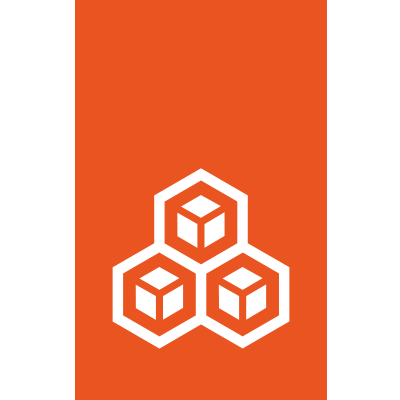Non-interactive configuration via preseed YAML#
The lxd init command supports a --preseed command line flag that
makes it possible to fully configure LXD daemon settings, storage
pools, network devices and profiles, in a non-interactive way.
For example, starting from a brand new LXD installation, the command line:
cat <<EOF | lxd init --preseed
config:
core.https_address: 192.168.1.1:9999
images.auto_update_interval: 15
networks:
- name: lxdbr0
type: bridge
config:
ipv4.address: auto
ipv6.address: none
EOF
will configure the LXD daemon to listen for HTTPS connections on port
9999 of the 192.168.1.1 address, to automatically update images every
15 hours, and to create a network bridge device named lxdbr0, which
will get assigned an IPv4 address automatically.
Configure a brand new LXD#
If you are configuring a brand new LXD instance, then the preseed command will always succeed and apply the desired configuration (as long as the given YAML contains valid keys and values), since there is no existing state that might conflict with the desired one.
Re-configuring an existing LXD#
If you are re-configuring an existing LXD instance using the preseed command, then the provided YAML configuration is meant to completely overwrite existing entities (if the provided entities do not exist, they will just be created, as in the brand new LXD case).
In case you are overwriting an existing entity you must provide the full
configuration of the new desired state for the entity (i.e. the semantics is
the same as a PUT request in the RESTful API).
Rollback#
If some parts of the new desired configuration conflict with the
existing state (for example they try to change the driver of a storage
pool from dir to zfs), then the preseed command will fail and will
automatically try its best to rollback any change that was applied so
far.
For example it will delete entities that were created by the new configuration and revert overwritten entities back to their original state.
Failure modes when overwriting entities are the same as PUT requests
in the RESTful API.
Note however, that the rollback itself might potentially fail as well, although rarely (typically due to backend bugs or limitations). Thus care must be taken when trying to reconfigure a LXD daemon via preseed.
Default profile#
Differently from the interactive init mode, the lxd init --preseed
command line will not modify the default profile in any particular
way, unless you explicitly express that in the provided YAML payload.
For instance, you will typically want to attach a root disk device and a network interface to your default profile. See below for an example.
Configuration format#
The supported keys and values of the various entities are the same as the ones documented in the RESTful API, but converted to YAML for easier reading (however you can use JSON too, since YAML is a superset of JSON).
Here follows an example of a preseed payload containing most of the possible configuration knobs. You can use it as a template for your own one, and add, change or remove what you need:
# Daemon settings
config:
core.https_address: 192.168.1.1:9999
core.trust_password: sekret
images.auto_update_interval: 6
# Storage pools
storage_pools:
- name: data
driver: zfs
config:
source: my-zfs-pool/my-zfs-dataset
# Network devices
networks:
- name: lxd-my-bridge
type: bridge
config:
ipv4.address: auto
ipv6.address: none
# Profiles
profiles:
- name: default
devices:
root:
path: /
pool: data
type: disk
- name: test-profile
description: "Test profile"
config:
limits.memory: 2GB
devices:
test0:
name: test0
nictype: bridged
parent: lxd-my-bridge
type: nic