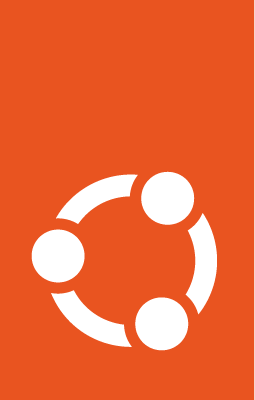How to use the default Network¶
Canonical Kubernetes includes a high-performance, advanced network plugin called Cilium. The network component allows cluster administrators to leverage software-defined networking to automatically scale and secure network policies across their cluster.
Prerequisites¶
This guide assumes the following:
You have root or sudo access to the machine.
You have a bootstrapped Canonical Kubernetes cluster (see the Getting Started guide).
Check Network status¶
Find out whether Network is enabled or disabled with the following command:
sudo k8s status
The default state for the cluster is network disabled.
Enable Network¶
To enable Network, run:
sudo k8s enable network
For more information on the command, execute:
sudo k8s enable --help
Configure Network¶
It is not possible to reconfigure the network on a running cluster as this will
lead to unreachable pods/services and nodes. Any configuration options the CNI
needs to be aware of (e.g. pod and service CIDR, IPv6 support) are set during
the cluster bootstrap (k8s bootstrap command).
Check Network details¶
Let’s look at the detailed status of the network as reported by Cilium.
First, find the name of the Cilium pod:
sudo k8s kubectl get pod -n kube-system -l k8s-app=cilium
Once you have the name of the pod, run the following command to see Cilium’s status:
sudo k8s kubectl exec -it cilium-97vcw -n kube-system -c cilium-agent \
-- cilium status
You should see a wide range of metrics and configuration values for your cluster.
Disable Network¶
You can disable the built-in network:
Warning
If you have an active cluster, disabling Network may impact external access to services within your cluster. Ensure that you have alternative configurations in place before disabling Network.
If your underlying network is Cilium you will have to run
sudo k8s disable gateway before disabling network.
sudo k8s disable network
For more information on this command, run:
sudo k8s disable --help