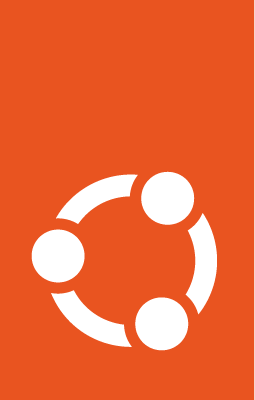How to use default DNS¶
Canonical Kubernetes includes a default DNS (Domain Name System) which is essential for internal cluster communication. When enabled, the DNS facilitates service discovery by assigning each service a DNS name. When disabled, you can integrate a custom DNS solution into your cluster.
Prerequisites¶
This guide assumes the following:
You have root or sudo access to the machine.
You have a bootstrapped Canonical Kubernetes cluster (see the Getting Started guide).
Check DNS status¶
Find out whether DNS is enabled or disabled with the following command:
sudo k8s status
The default state for the cluster is dns enabled.
Enable DNS¶
To enable DNS, run:
sudo k8s enable dns
For more information on this command, run:
sudo k8s help enable
Configure DNS¶
Discover your configuration options by running:
sudo k8s get dns
You should see three options:
upstream-nameservers: DNS servers used to forward known entriescluster-domain: the cluster domain nameservice-ip: the cluster IP to be assigned to the DNS service
Set a new DNS server IP for forwarding known entries:
sudo k8s set dns.upstream-nameservers=<new-ips>
Change the cluster domain name:
sudo k8s set dns.cluster-domain=<new-domain-name>
Assign a new cluster IP to the DNS service:
sudo k8s set dns.service-ip=<new-cluster-ip>
Replace <new-ip>, <new-domain-name>, and <new-cluster-ip> with the
desired values for your DNS configuration.
Disable DNS¶
Canonical Kubernetes also allows you to disable the built-in DNS, if you desire a custom solution:
Warning
Disabling DNS will disrupt internal cluster communication. Ensure a suitable custom DNS solution is in place before disabling. You can re-enable DNS at any point, and your cluster will return to normal functionality.
sudo k8s disable dns
For more information on this command, execute:
sudo k8s help disable