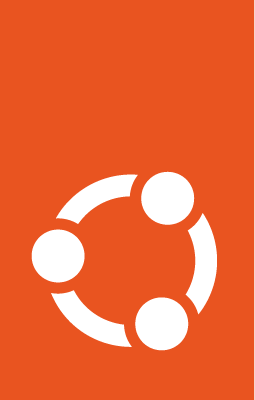Add and remove nodes¶
Typical production clusters are hosted across multiple data centers and cloud environments, enabling them to leverage geographical distribution for improved availability and resilience.
This tutorial simplifies the concept by creating a cluster within a controlled environment using two Multipass VMs. The approach here allows us to focus on the foundational aspects of clustering using Canonical Kubernetes without the complexities of a full-scale, production setup. If your nodes are already installed, you can skip the Multipass setup and go to step 2.
Before we begin¶
In this tutorial, “control plane” refers to the Multipass VM that operates the control plane, while “worker” denotes the Multipass VM running the worker node.
Prerequisites¶
Multipass (See Multipass Installation)
1. Create both VMs¶
The first step is creating the VMs.
multipass launch 24.04 --name control-plane -m 8G -d 20G
multipass launch 24.04 --name worker -m 8G -c 4 -d 20G
This step can take a few minutes as Multipass creates the new virtual machines.
Once the virtual machine has been created, you can run commands on it by opening a shell. For example:
multipass shell control-plane
This will behave as a local terminal session on the virtual machine, so you can run commands.
Install Canonical Kubernetes on both VMs with the following command:
sudo snap install k8s --classic --channel=1.34-classic/stable
2. Bootstrap your control plane node¶
Canonical Kubernetes allows you to create two types of nodes: control plane and worker nodes. In this example, we just initialize a control plane node.
Bootstrap the control plane node with default configuration:
sudo k8s bootstrap
Generate the token required for the worker node to join the cluster by executing the following command on the control-plane node:
sudo k8s get-join-token worker --worker
worker refers to the name of the node we want to join. --worker is the type
of node we want to join.
A base64 token will be printed to your terminal. Keep it handy as you will need it for the next step.
Note
It’s advisable to name the new node after the hostname of the worker node (in this case, the VM hostname is worker).
3. Join the cluster on the worker node¶
To join the worker node to the cluster, run on worker node:
sudo k8s join-cluster <join-token>
After a few seconds, you should see: Joined the cluster.
4. View the status of your cluster¶
Let’s review what we’ve accomplished in this tutorial.
To see the control plane node created:
sudo k8s status
Verify the worker node joined successfully with this command on control-plane node:
sudo k8s kubectl get nodes
You should see that you’ve successfully added a worker to your cluster.
Congratulations!
4. Remove nodes and delete the VMs (Optional)¶
It is important to clean-up your nodes before tearing down the VMs.
Note
Purging a VM does not remove the node from your cluster. You must remove the nodes from the cluster before deleting the snap or VM.
Keep in mind the consequences of removing nodes:
Warning
If you have less than 3 control plane nodes the cluster
is not in high availability mode. In such a setup the first node, i.e. the node you called
k8s bootstrap on, plays the role of the leader. If you remove the leader
you will lose availability of your cluster.
To tear down the entire cluster, execute:
sudo k8s remove-node worker
sudo k8s remove-node control-plane
To delete the VMs from your system use the following commands:
multipass delete control-plane
multipass delete worker
multipass purge
Next steps¶
Discover how to enable and configure Ingress resources Ingress
Learn more about Canonical Kubernetes with kubectl How to use kubectl
Explore Kubernetes commands with our Command Reference Guide
Configure storage options Storage
Discover Kubernetes networking concepts Networking