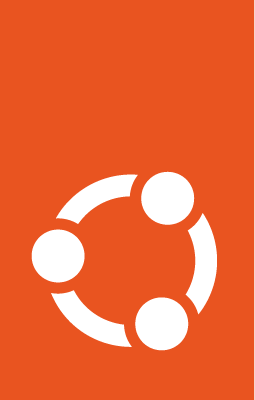How to use Prometheus with Canonical Kubernetes¶
Observability is an essential component in any system for understanding, managing, and improving its performance and reliability. The main pillars of observability are metrics, logs and traces.
One of these pillars is covered by Prometheus, an open-source systems monitoring and alerting toolkit designed to collect, process, and query time-series metrics.
This guide walks you through installing Prometheus in a Canonical Kubernetes environment.
Prerequisites¶
This guide assumes the following:
You have root or sudo access to the machine.
You have installed the Canonical Kubernetes snap. (see How-to Install Canonical Kubernetes from a snap).
You have a bootstrapped Canonical Kubernetes cluster (see the Getting Started guide).
You have installed Helm.
You have enabled a persistent storage solution in your cluster (see How-to Enable persistent storage).
Install Prometheus¶
Prometheus and its operator can be installed with a Helm chart. Start by adding the community Helm chart repository to your system:
sudo helm repo add prometheus-community https://prometheus-community.github.io/helm-charts
sudo helm repo update
Before deploying the Helm chart, you can customize it with a values.yaml
file. You can generate it by running:
sudo helm show values prometheus-community/kube-prometheus-stack > values.yaml
In order to ensure High Availability for the Prometheus services, make sure to
configure the volumeClaimTemplate sections appropriately for Alertmanager and
Prometheus (and ThanosRuler, if enabled), and the persistence section for
Grafana. If the storageClassName field is not set, the cluster’s default
StorageClass will be used instead. Make sure you have a StorageClass
created for your persistent storage solution of choice. You can list them by
running the following:
sudo k8s kubectl get storageclass
After the Prometheus deployment has been customized with the
values.yaml file, run the following command:
sudo helm install prometheus prometheus-community/kube-prometheus-stack \
--create-namespace --namespace observability -f values.yaml
Note that this Helm chart installs a few dependent charts:
prometheus-community/kube-state-metricsprometheus-community/prometheus-node-exportergrafana/grafana
Verify that Prometheus is running¶
It is recommended to ensure that Prometheus initializes properly and is running without issues. Check that the Prometheus pods are running:
sudo k8s kubectl get pods -n observability -l "app.kubernetes.io/name=prometheus"
Next, connect to the Prometheus dashboard through its Kubernetes Service:
SVC_NAME="prometheus-kube-prometheus-prometheus"
sudo k8s kubectl get -n observability svc/$SVC_NAME
CLUSTER_IP="$(sudo k8s kubectl get -n observability svc/$SVC_NAME -o jsonpath='{.spec.clusterIP}')"
CLUSTER_IP_PORT="$(sudo k8s kubectl get -n observability svc/$SVC_NAME -o jsonpath='{.spec.ports[0].port}')"
echo "Prometheus dashboard URL (ClusterIP): http://${CLUSTER_IP}:${CLUSTER_IP_PORT}/graph"
If you do not have access to the cluster network, or if the Prometheus Kubernetes service is not exposed externally, you can instead create a temporary local port-forward to the Prometheus dashboard:
export POD_NAME=$(sudo k8s kubectl get pods --namespace observability -l "app.kubernetes.io/name=prometheus" -o jsonpath="{.items[0].metadata.name}")
sudo k8s kubectl --namespace observability port-forward $POD_NAME 9090
You can check the metrics that have been scraped so far by running:
curl -s http://${CLUSTER_IP}:${CLUSTER_IP_PORT}/metrics
Accessing Grafana¶
Grafana is an open-source analytics and visualization web application that enables you query, visualize, alert on, and explore metrics, logs, and traces.
If you’ve deployed Prometheus with the Helm chart above, you should already have Grafana deployed in your cluster:
sudo k8s kubectl get pods -n observability -l "app.kubernetes.io/name=grafana"
Next, connect to the Grafana dashboard through its Kubernetes service:
SVC_NAME="prometheus-grafana"
sudo k8s kubectl get -n observability svc/$SVC_NAME
CLUSTER_IP="$(sudo k8s kubectl get -n observability svc/$SVC_NAME -o jsonpath='{.spec.clusterIP}')"
CLUSTER_IP_PORT="$(sudo k8s kubectl get -n observability svc/$SVC_NAME -o jsonpath='{.spec.ports[0].port}')"
echo "Grafana dashboard URL (ClusterIP): http://${CLUSTER_IP}:${CLUSTER_IP_PORT}/"
If you do not have access to the cluster network, or if the Grafana Kubernetes service is not exposed externally, you can instead create a temporary local port-forward to the Grafana dashboard:
export POD_NAME=$(sudo k8s kubectl get pods --namespace observability -l "app.kubernetes.io/name=grafana" -o jsonpath="{.items[0].metadata.name}")
sudo k8s kubectl --namespace observability port-forward $POD_NAME 3000
The default username/password for Grafana are: admin/prom-operator
Removing Prometheus¶
Prometheus and its related components (including Grafana) can be removed by running:
sudo helm delete prometheus -n observability
NOTE:: The Persistent Volumes created for Prometheus and its related services may not deleted when removing Prometheus. You can check them by running:
sudo k8s kubectl get -n observability pvc
sudo k8s kubectl get pv