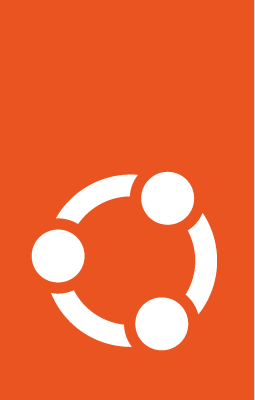Create CloudFormation templates with the latest Ubuntu AMI¶
While launching instances using CloudFormation templates, it is a common practice to map hard-coded AMI IDs with their respective regions. While this solves the problem of having a unique AMI ID per region, it does not help with getting the latest AMI for a given Ubuntu version.
If you are using an old AMI, the update & upgrade process during boot-up takes time and it might even result in a reboot. Using the latest AMI avoids this process, resulting in faster boot times and lesser reboots.
Get the latest AMI ID¶
You can query the SSM parameter store to get the latest AMI IDs. Each AMI has its own parameter store namespace which returns the regional image ID when queried. Once you know the query string for the namespace (the ‘Default’ value in the subsections below), the process is the same for different Ubuntu versions.
Ubuntu LTS¶
In the Parameters section of your CloudFormation template, add:
LatestAmiId:
Type: 'AWS::SSM::Parameter::Value<AWS::EC2::Image::Id>'
Default: '/aws/service/canonical/ubuntu/server/jammy/stable/current/amd64/hvm/ebs-gp2/ami-id'
The Ubuntu version (e.g. jammy, focal, bionic) and the architecture (ARM64 or AMD64) can be changed as required. In the Resources section, this parameter can be accessed as:
MyInstance:
Type: AWS::EC2::Instance
Properties:
ImageId: !Ref LatestAmiId
Ubuntu Pro¶
Change the query string to:
LatestAmiId:
Type: 'AWS::SSM::Parameter::Value<AWS::EC2::Image::Id>'
Default: '/aws/service/canonical/ubuntu/pro-server/jammy/stable/current/amd64/hvm/ebs-gp2/ami-id'
Ubuntu Pro FIPS¶
Since Ubuntu Pro FIPS is only available at the AWS Marketplace, the product ID needs to be chosen from:
NAME |
ARCHITECTURE |
IDENTIFIER |
|---|---|---|
Ubuntu Pro FIPS 16.04 LTS |
amd64 |
|
Ubuntu Pro FIPS 18.04 LTS |
amd64 |
|
Ubuntu Pro FIPS 20.04 LTS |
amd64 |
|
To create the parameter in your CloudFormation template, choose a product ID from above and use it in place of <product-id> in:
LatestAmiId:
Type: 'AWS::SSM::Parameter::Value<AWS::EC2::Image::Id>'
Default: '/aws/service/marketplace/<product-id>/latest'
Note
Before launching any Marketplace product you’ll have to subscribe to it, even if it is free of charge.
Ubuntu LTS for EKS¶
For Ubuntu-EKS AMI IDs, use the following query string with any required changes to Ubuntu version, EKS version and architecture:
LatestAmiId:
Type: 'AWS::SSM::Parameter::Value<AWS::EC2::Image::Id>'
Default: '/aws/service/canonical/ubuntu/eks/20.04/1.23/stable/current/amd64/hvm/ebs-gp2/ami-id'
Create template¶
A very basic CloudFormation template for Ubuntu LTS could look like:
AWSTemplateFormatVersion: 2010-09-09
Description: Launch EC2 instance with the latest Ubuntu AMI
Parameters:
AvailabilityZone:
Type: AWS::EC2::AvailabilityZone::Name
LatestAmiId:
Type: 'AWS::SSM::Parameter::Value<AWS::EC2::Image::Id>'
Default: '/aws/service/canonical/ubuntu/server/jammy/stable/current/amd64/hvm/ebs-gp2/ami-id'
KeyPair:
Description: Amazon EC2 Key Pair used to ssh to the cluster nodes
Type: "AWS::EC2::KeyPair::KeyName"
InstanceType:
Type: String
Default: t2.micro
AllowedValues:
- t2.micro
- t2.medium
- t2.large
- t2.xlarge
- t2.2xlarge
Resources:
MyInstance:
Type: AWS::EC2::Instance
Properties:
ImageId: !Ref LatestAmiId
InstanceType: !Ref InstanceType
AvailabilityZone: !Ref AvailabilityZone
KeyName: !Ref KeyPair
SecurityGroupIds:
- !Ref MyBasicSecurityGroup
MyBasicSecurityGroup:
Type: AWS::EC2::SecurityGroup
Properties:
GroupName: "A very basic Security group"
GroupDescription: "Allows SSH inbound traffic"
SecurityGroupIngress:
- IpProtocol: tcp
FromPort: 22
ToPort: 22
CidrIp: 0.0.0.0/0
Outputs:
InstanceIP:
Value: !GetAtt MyInstance.PublicIp
Description: Instance public IP