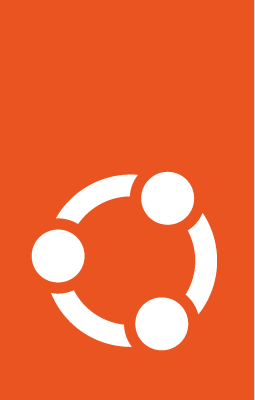Install NVIDIA drivers on a GPU-enabled EC2 instance¶
AWS provides GPU-enabled instance types for workloads that require GPU compute power. G4DN instances are powered by an NVIDIA Tesla T4 GPU. This guide will walk you through the driver installation process, including CUDA for machine learning workloads.
For more comprehensive instructions on checking the available drivers and installing the correct one based on different use-cases, refer to the Ubuntu server documentation for installing NVIDIA drivers.
Launch your instance¶
Launch your Ubuntu 24.04 LTS VM using either AWS CLI or the web console. Make sure you allocate enough disk space for your use case, as ML models tend to need a significant amount.
SSH access is required, so make sure to either open port 22 or enable SSM to access the machine through Session Manager.
Install the NVIDIA driver¶
First, login into your instance and check if the GPU is present with this command:
sudo lshw -c video
If you are using the correct instance type (G4DN in this case), you should see the following results:
*-display:0 UNCLAIMED
description: VGA compatible controller
product: Amazon.com, Inc.
vendor: Amazon.com, Inc.
physical id: 3
bus info: pci@0000:00:03.0
version: 00
width: 32 bits
clock: 33MHz
capabilities: vga_controller
configuration: latency=0
resources: memory:fe400000-fe7fffff memory:c0000-dffff
*-display:1
description: 3D controller
product: TU104GL [Tesla T4]
vendor: NVIDIA Corporation
physical id: 1e
bus info: pci@0000:00:1e.0
version: a1
width: 64 bits
clock: 33MHz
capabilities: pm pciexpress msix cap_list
configuration: latency=0
resources: iomemory:40-3f iomemory:40-3f memory:fd000000-fdffffff memory:440000000-44fffffff memory:450000000-451ffffff
The NVIDIA Tesla T4 GPU should be listed in the output. Now, install the NVIDIA driver using the ubuntu-drivers utility:
sudo apt install -y ubuntu-drivers-common
sudo ubuntu-drivers install
Note
If you need a specific NVIDIA driver version, use e.g. sudo ubuntu-drivers install nvidia:535.
After the installation, reboot the instance:
sudo reboot
Test if everything got properly installed:
nvidia-smi
This should display the NVIDIA GPU information, including the CUDA version in the top-right corner.
+---------------------------------------------------------------------------------------+
| NVIDIA-SMI 535.104.05 Driver Version: 535.104.05 CUDA Version: 12.2 |
|-----------------------------------------+----------------------+----------------------+
| GPU Name Persistence-M | Bus-Id Disp.A | Volatile Uncorr. ECC |
| Fan Temp Perf Pwr:Usage/Cap | Memory-Usage | GPU-Util Compute M. |
| | | MIG M. |
|=========================================+======================+======================|
| 0 Tesla T4 On | 00000000:00:1E.0 Off | 0 |
| N/A 26C P8 9W / 70W | 2MiB / 15360MiB | 0% Default |
| | | N/A |
+-----------------------------------------+----------------------+----------------------+
+---------------------------------------------------------------------------------------+
| Processes: |
| GPU GI CI PID Type Process name GPU Memory |
| ID ID Usage |
|=======================================================================================|
| No running processes found |
+---------------------------------------------------------------------------------------+
If CUDA was not installed, you can visit the NVIDIA website to download the CUDA version that matches the driver you just installed.