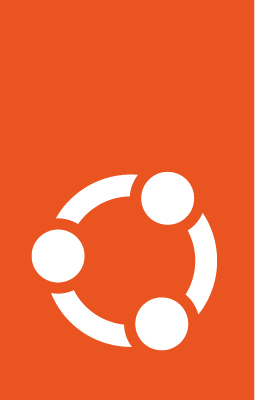Automatic updates¶
Ubuntu will apply security updates automatically, without user interaction. This is done via the unattended-upgrades package, which is installed by default.
But as the name suggests, it can apply other types of updates, and with interesting options alongside. For example:
It can reboot the system, if an update warrants it.
It can apply other types of updates, not just security.
It can block certain updates from ever being applied automatically.
And more. Let’s explore some of these options.
Important
Just adding another package repository to an Ubuntu system WILL NOT make unattended-upgrades consider it for updates! This is explained in where to pick updates from later in this document.
Configuration layout¶
If for some reason the package is not present, it can be installed with the following command:
sudo apt install unattended-upgrades
Important files and directories:
/etc/apt/apt.conf.d/50unattended-upgrades: This file contains the options that control the behavior of the tool, such as if a reboot should be scheduled or not, or which packages are blocked from being upgraded./etc/apt/apt.conf.d/20auto-upgrades: This file is used to control whether the unattended upgrade should be enabled or not, and how often it should run./var/log/unattended-upgrades: This directory contains detailed logs of each unattended upgrade run.
Right after installation, automatic installation of security updates will be enabled, including Expanded Security Maintenance (ESM) if that is available on the system. By default, unattended-upgrades runs once per day.
Enabling and disabling unattended upgrades¶
Unattended upgrades performs the equivalent of apt update and apt upgrade (see Upgrading packages for details on these commands. First, it refreshes the package lists, to become aware of the new state of the package repositories. Then it checks which upgrades are available and applies them.
These two steps are controlled via the Update-Package-Lists and Unattended-Upgrade options in /etc/apt/apt.conf.d/20auto-upgrades:
APT::Periodic::Update-Package-Lists "1";
APT::Periodic::Unattended-Upgrade "1";
Each option accepts a time-based value, representing the number of days. A value of 0 disables the action. The default value, 1, executes the action daily. A value of 2 executes it every two days, and so forth.
Therefore, to disable unattended upgrades, set these options to zero:
APT::Periodic::Update-Package-Lists "0";
APT::Periodic::Unattended-Upgrade "0";
Systemd timer units, apt-daily.timer and apt-daily-upgrade.timer, trigger these actions at a scheduled time with a random delay. These timers activate services that execute the /usr/lib/apt/apt.systemd.daily script.
However, it may happen that if the machine is off at the time the timer unit elapses, the timer may be triggered immediately at the next startup (still subject to the RandomizedDelaySec value). As a result, unattended-upgrades may often run on system startup and thereby cause immediate activity and prevent other package operations from taking place at that time. For example, if another package has to be installed, it would have to wait until the upgrades are completed.
In many cases this is beneficial, but in some cases it might be counter-productive; examples are administrators with many shut-down machines or VM images that are only started for some quick action, which is delayed or even blocked by the unattended upgrades. To change this behaviour, we can change/override the configuration of both APT’s timer units apt-daily-upgrade.timer and apt-daily.timer. To do so, use systemctl edit <timer_unit> and override the Persistent attribute setting it to false:
[Timer]
Persistent=false
With this change, the timer will trigger the service only on the next scheduled time. In other words, it won’t catch up to the run it missed while the system was off. See the explanation for the Persistent option in systemd.timer(5) manpage for more details.
Where to pick updates from¶
In /etc/apt/apt.conf.d/50unattended-upgrades, the Allowed-Origins section specifies which repositories will be used to gather updates from. See the Ubuntu Packaging Guide for additional information about each official repository that Ubuntu uses.
This is the default:
Unattended-Upgrade::Allowed-Origins {
"${distro_id}:${distro_codename}";
"${distro_id}:${distro_codename}-security";
// Extended Security Maintenance; doesn't necessarily exist for
// every release and this system may not have it installed, but if
// available, the policy for updates is such that unattended-upgrades
// should also install from here by default.
"${distro_id}ESMApps:${distro_codename}-apps-security";
"${distro_id}ESM:${distro_codename}-infra-security";
// "${distro_id}:${distro_codename}-updates";
// "${distro_id}:${distro_codename}-proposed";
// "${distro_id}:${distro_codename}-backports";
};
Note
The double “//” indicates a comment, so whatever follows “//” will not be evaluated.
If you want to also allow non-security updates to be applied automatically, then uncomment the line about -updates, like so:
Unattended-Upgrade::Allowed-Origins {
"${distro_id}:${distro_codename}";
"${distro_id}:${distro_codename}-security";
// Extended Security Maintenance; doesn't necessarily exist for
// every release and this system may not have it installed, but if
// available, the policy for updates is such that unattended-upgrades
// should also install from here by default.
"${distro_id}ESMApps:${distro_codename}-apps-security";
"${distro_id}ESM:${distro_codename}-infra-security";
"${distro_id}:${distro_codename}-updates";
// "${distro_id}:${distro_codename}-proposed";
// "${distro_id}:${distro_codename}-backports";
};
The Origin field is a standard field used in package repositories. By default, unattended-upgrades will ship with only official Ubuntu repositories configured, which is the configuration shown above. To have the system apply upgrades automatically from other repositories, its Origin needs to be added to this configuration option.
Automatic upgrades from a PPA¶
A very popular package repository type is a Launchpad PPA. PPAs are normally referred to using the format ppa:\<user\>/\<name\>. For example, the PPA at https://launchpad.net/~canonical-server/+archive/ubuntu/server-backports is also referred to as ppa:canonical-server/server-backports.
To use a PPA in the Allowed-Origins configuration, we need its Origin field. For PPAs, it is in the format LP-PPA-<user>-<name>. Adding it to the Allowed-Origins configuration would result in the following (continuing from the example above):
Unattended-Upgrade::Allowed-Origins {
"${distro_id}:${distro_codename}";
"${distro_id}:${distro_codename}-security";
// Extended Security Maintenance; doesn't necessarily exist for
// every release and this system may not have it installed, but if
// available, the policy for updates is such that unattended-upgrades
// should also install from here by default.
"${distro_id}ESMApps:${distro_codename}-apps-security";
"${distro_id}ESM:${distro_codename}-infra-security";
"${distro_id}:${distro_codename}-updates";
// "${distro_id}:${distro_codename}-proposed";
// "${distro_id}:${distro_codename}-backports";
"LP-PPA-canonical-server-server-backports:${distro_codename}";
};
Due to the hyphens acting as both separators and part of the name, the complete configuration can become visually confusing, making it difficult to immediately distinguish between the username and PPA name. But that’s ok, because it’s the whole text that matters.
Now when the tool runs, that PPA will be considered for upgrades and is listed in Allowed origins:
2025-03-13 22:44:29,802 INFO Starting unattended upgrades script
2025-03-13 22:44:29,803 INFO Allowed origins are: o=Ubuntu,a=noble, o=Ubuntu,a=noble-security, o=UbuntuESMApps,a=noble-apps-security, o=UbuntuESM,a=noble-infra-security, o=LP-PPA-canonical-server-server-backports,a=noble
2025-03-13 22:44:29,803 INFO Initial blacklist:
2025-03-13 22:44:29,803 INFO Initial whitelist (not strict):
2025-03-13 22:44:33,029 INFO Option --dry-run given, *not* performing real actions
2025-03-13 22:44:33,029 INFO Packages that will be upgraded: ibverbs-providers libibverbs1 rdma-core
2025-03-13 22:44:33,029 INFO Writing dpkg log to /var/log/unattended-upgrades/unattended-upgrades-dpkg.log
2025-03-13 22:44:34,421 INFO All upgrades installed
2025-03-13 22:44:34,855 INFO The list of kept packages can't be calculated in dry-run mode.
The correct Origin value to use is available in the repository’s InRelease (or, for older formats, the Release file), which can be found at the URL of the repository, or locally on the system after an apt update command was run. Locally these files are in the /var/lib/apt/lists/ directory. For example, for the PPA case, we have:
/var/lib/apt/lists/ppa.launchpadcontent.net_canonical-server_server-backports_ubuntu_dists_noble_InRelease
Which has contents:
-----BEGIN PGP SIGNED MESSAGE-----
Hash: SHA512
Origin: LP-PPA-canonical-server-server-backports
Label: Server Team Backports
Suite: noble
Version: 24.04
Codename: noble
Date: Tue, 03 Dec 2024 6:00:43 UTC
Architectures: amd64 arm64 armhf i386 ppc64el riscv64 s390x
Components: main
Description: Ubuntu Noble 24.04
(...)
And there we can see the Origin.
How to block certain packages¶
Specific packages can also be excluded from an update. This is controlled via the Unattended-Upgrade::Package-Blacklist configuration option in /etc/apt/apt.conf.d/50unattended-upgrades, which contains a list of Python Regular Expressions. Each line of this list is checked against the available package updates, and if there is a match, that package is not upgraded.
Note
Keep in mind that blocking a package might prevent other updates from being installed if they depend on the blocked package!
For example, this will block all packages that start with linux- from being automatically upgraded:
Unattended-Upgrade::Package-Blacklist {
"linux-";
}
A more specific configuration like the one below will block only the libc6 and libc-bin packages from being automatically upgraded:
Unattended-Upgrade::Package-Blacklist {
"libc6$";
"libc-bin$";
}
Here, the use of the $ character marks the end of the package name (in regular expression terms, it’s the end of the line, i.e., the end of the match).
Note
The regular expressions used here behave as if the “^” character is present at the start, i.e., the libc6$ expression will match libc6, but will NOT match glibc6 for example.
Of course, this being a regular expression means we could also write the above like this:
Unattended-Upgrade::Package-Blacklist {
"libc(6|-bin)$";
}
Just be careful to not overuse the power of regular expressions: readability is key.
Notifications¶
Besides logging, unattended-upgrades can also send out reports via email. There are two options that control this behavior in /etc/apt/apt.conf.d/50unattended-upgrades:
Unattended-Upgrade::Mail "user@example.com";: If set to an email address, this option will trigger an email to this address containing an activity report. When this value is empty, or not set, (which is the default), no report is sent.Unattended-Upgrade::MailReport "on-change";: This option controls when a report is sent:always: Always send a report, regardless if upgrades were applied or not.only-on-error: Only send a report if there was an error.on-change: Only send a report if upgrades were applied. This is the default value.
Note
Sending out emails like this requires the separate configuration of a package like ssmtp(8) or another minimalistic mail client that is capable of sending messages to a mail server.
Notification examples¶
Here are some email examples (lines wrapped for better legibility).
No changes applied, no errors¶
This would only be sent if Unattended-Upgrade::MailReport is set to always:
Subject: unattended-upgrades result for <hostname>: SUCCESS
Unattended upgrade result: No packages found that can be upgraded
unattended and no pending auto-removals
Unattended-upgrades log:
Starting unattended upgrades script
Allowed origins are: o=Ubuntu,a=noble, o=Ubuntu,a=noble-security,
o=UbuntuESMApps,a=noble-apps-security,
o=UbuntuESM,a=noble-infra-security, o=Ubuntu,a=noble,
o=Ubuntu,a=noble-security, o=UbuntuESMApps,a=noble-apps-security,
o=UbuntuESM,a=noble-infra-security
Initial blacklist:
Initial whitelist (not strict):
No packages found that can be upgraded unattended and no pending auto-removals
Upgrades applied, no errors¶
This is the default email report, when Unattended-Upgrade::MailReport is set to on-change :
Subject: unattended-upgrades result for nuc1: SUCCESS
Unattended upgrade result: All upgrades installed
Packages that were upgraded:
linux-firmware
Package installation log:
Log started: 2025-03-13 06:19:10
Preparing to unpack
.../linux-firmware_20240318.git3b128b60-0ubuntu2.10_amd64.deb ...
Unpacking linux-firmware (20240318.git3b128b60-0ubuntu2.10) over
(20240318.git3b128b60-0ubuntu2.9) ...
Setting up linux-firmware (20240318.git3b128b60-0ubuntu2.10) ...
Processing triggers for initramfs-tools (0.142ubuntu25.5) ...
update-initramfs: Generating /boot/initrd.img-6.8.0-55-generic
Running kernel seems to be up-to-date.
The processor microcode seems to be up-to-date.
No services need to be restarted.
No containers need to be restarted.
No user sessions are running outdated binaries.
No VM guests are running outdated hypervisor (qemu) binaries on this host.
Log ended: 2025-03-13 06:19:26
Unattended-upgrades log:
Starting unattended upgrades script
Allowed origins are: o=Ubuntu,a=noble, o=Ubuntu,a=noble-security,
o=UbuntuESMApps,a=noble-apps-security,
o=UbuntuESM,a=noble-infra-security, o=Ubuntu,a=noble,
o=Ubuntu,a=noble-security, o=UbuntuESMApps,a=noble-apps-security,
o=UbuntuESM,a=noble-infra-security
Initial blacklist:
Initial whitelist (not strict):
Packages that will be upgraded: linux-firmware
Writing dpkg log to /var/log/unattended-upgrades/unattended-upgrades-dpkg.log
All upgrades installed
Reboots¶
Sometimes a system needs to be rebooted to fully apply an update. Such updates can use a mechanism in Ubuntu to let the system know that a reboot is recommended. unattended-upgrades can benefit from this mechanism and optionally reboot the system automatically when needed.
Reboots can be very disruptive, especially if the system fails to come back. There are some configuration options where this behavior can be adjusted:
Unattended-Upgrade::Automatic-Reboot "false";: If this option is set totrue, the system will be rebooted without confirmation at the end of an upgrade run if a reboot was requested. The default value isfalse.Unattended-Upgrade::Automatic-Reboot-WithUsers "true";: Automatically reboot even if there are users currently logged in whenUnattended-Upgrade::Automatic-Reboot(the option above) is set totrue. The default value istrue.Unattended-Upgrade::Automatic-Reboot-Time "now";: If automatic reboot is enabled and needed, reboot at the specific time instead of immediately. The time value is passed as-is to the shutdown(8) command. It can be the text “now” (which is the default), or in the format “hh:mm” (hours:minutes), or an offset in minutes specified like “+m”. Note that if using “hh:mm”, it will be in the local system’s timezone.
Note
For more information about this time specification for the reboot, and other options like cancelling a scheduled reboot, see the shutdown(8) manpage.
Below are the logs of an unattended-upgrades run that started at 20:43. The tool installed the available upgrades and detected that a reboot was requested, which was scheduled using the configured Automatic-Reboot-Time (20:45 in this example):
2025-03-13 20:43:25,923 INFO Starting unattended upgrades script
2025-03-13 20:43:25,924 INFO Allowed origins are: o=Ubuntu,a=noble, o=Ubuntu,a=noble-security, o=UbuntuESMApps,a=noble-apps-security, o=UbuntuESM,a=noble-infra-security
2025-03-13 20:43:25,924 INFO Initial blacklist:
2025-03-13 20:43:25,924 INFO Initial whitelist (not strict):
2025-03-13 20:43:29,082 INFO Packages that will be upgraded: libc6 python3-jinja2
2025-03-13 20:43:29,082 INFO Writing dpkg log to /var/log/unattended-upgrades/unattended-upgrades-dpkg.log
2025-03-13 20:43:39,532 INFO All upgrades installed
2025-03-13 20:43:40,201 WARNING Found /var/run/reboot-required, rebooting
2025-03-13 20:43:40,207 WARNING Shutdown msg: b"Reboot scheduled for Thu 2025-03-13 20:45:00 UTC, use 'shutdown -c' to cancel."
When to consider disabling automatic updates¶
While automatic security updates are enabled in Ubuntu by default, in some situations it might make sense to disable this feature, or carefully limit its reach.
Here are some considerations.
Systems which just get recreated¶
Some systems are designed to be redeployed from a new base image rather than receive updates. This is common in cloud and container-based applications, where outdated instances are destroyed and replaced with newer ones. These systems are typically very lean, focused solely on running specific applications, and so may lack self-update tools.
Keep in mind that the security exposure is still there: it’s only the update mechanism that is different, and comes in the form of a new deployment. The update still has to happen somewhere, it’s just not at runtime. Until that new deployment is done, outdated software might still be running.
Manual steps required¶
While Ubuntu updates rarely require manual steps to complete an upgrade (at most a reboot can be required), it could be plausible that other applications require some manual steps after or before an update is applied. If that is the case, and if such steps cannot be safely automated, then maybe unattended-upgrades should be disabled on such systems.
Do consider block-listing such packages instead, if they are known to trigger such manual steps. In that case, the system can still benefit from all the other upgrades that might become available.
Too much of a risk¶
Even with all the care in the world, applying updates to a running system comes with risk. Ubuntu believes that risk to be less than the risk of NOT applying a security update, which is why unattended-upgrades will apply security updates by default. But for some specific systems, the risk vs benefit equation might favor staying put and not applying an update unless specifically requested.
Always keep in mind, however, that specific packages can be blocked from receiving updates. For example, if a particular system runs a critical application that could break if certain libraries on the system are updated, then perhaps an acceptable compromise is to block these library packages from receiving upgrades, instead of disabling the whole feature.
As a middle-ground solution, you can configure unattended-upgrades to postpone impending updates to a later time. Read how to configure this feature in the Postponable updates section.
Fleet management¶
The unattended-upgrades feature is helpful, does its job, and even sends out reports. But it’s not intended to be a replacement for fleet management software. If a large number of Ubuntu systems needs to be kept updated, other solutions are better suited for the job. Such large deployments usually come with much stricter and wider requirements, like:
Compliance reports: How many systems are up-do-date, how many are still behind, for how long has a system been exposed to a known vulnerability, etc.
Maintenance windows: Different systems might require different maintenance windows. Some can be updated anytime, others only on weekends, etc.
Canary rollouts: The ability to rollout updates to an initial group of systems, and over time increase the number of systems that will receive the update.
An example of such a Fleet Management software for Ubuntu systems is Landscape.
Postponable updates¶
By default, system updates are applied automatically in the background without any user interaction.
Starting with Ubuntu 25.04, a system administrator can allow users to postpone these automatic updates for a limited number of days by setting the Unattended-Update::Postpone-For-Days option.
When this option is set, unattended-upgrade will run according to the cadence set by the administrator and check for updates. If there are updates available it will notify active users and prompt them to choose if they want to upgrade immediately, or postpone them. For example, if Unattended-Upgrade::Postpone-For-Days "3" is set, then the user can postpone upgrades for up to three days. After that, the next time unattended-updates runs the user will not be prompted and the upgrades will be applied to the system.
To enable the feature, edit the /etc/apt/apt.conf.d/50unattended-upgrades file and set the number of days that a user is allowed to postpone the automatic updates for. To postpone for up to 3 days:
Unattended-Upgrade::Postpone-For-Days "3";
To disable the feature, set the number of days to 0.
Prompt duration¶
The Unattended-Upgrade::Postpone-Wait-Time configuration option controls the amount of time (in seconds) that a user has available to send a postpone request after being prompted. If no postpone request is received within the specified time, the updates will start being applied as normal.
Who can postpone¶
The system administrator can restrict access to the postpone request by defining Polkit rules for the com.ubuntu.UnattendedUpgrade.Pending.Postpone action. By default, access is granted to users of an active session. See the polkit documentation for how to set up authorization rules.
Notifications in different environments¶
The prompting functionality is implemented graphically on Ubuntu Desktop by the update-notifier program. The user is shown a notification with the option to postpone the updates. Then, while updates are being applied an icon is visible in the system tray area informing the user so they know when it is safe to resume critical activities that may be affected by the updates.
On other environments, such as Ubuntu Server, you can implement your own prompting client by listening for the AboutToStart signal on the system bus and send a call to the Postpone() method. Read the /usr/share/dbus-1/interfaces/com.ubuntu.UnattendedUpgrade.Pending.xml interface specification for more details.
Testing and troubleshooting¶
It’s possible to test some configuration changes to unattended-upgrade without having to wait for the next time it would run. The unattended-upgrade tool has a manual page that explains all its command-line options. Here are the most useful ones for testing and troubleshooting:
-v: Show a more verbose output.--dry-run: Just simulate what would happen, without actually making any changes.
For example, let’s say we want to check if the PPA origin was included correctly in the Allowed-Origins configuration, and if an update that we know is available would be considered.
After we add "LP-PPA-canonical-server-server-backports:${distro_codename}"; to Allowed-Origins in /etc/apt/apt.conf.d/50unattended-upgrades, we can run the tool in verbose and dry-run modes to check what would happen:
sudo unattended-upgrade -v --dry-run
Which produces the following output, in this example scenario:
Starting unattended upgrades script
Allowed origins are: o=Ubuntu,a=noble, o=Ubuntu,a=noble-security, o=UbuntuESMApps,a=noble-apps-security, o=UbuntuESM,a=noble-infra-security, o=LP-PPA-canonical-server-server-backports,a=noble
Initial blacklist:
Initial whitelist (not strict):
Option --dry-run given, *not* performing real actions
Packages that will be upgraded: rdma-core
Writing dpkg log to /var/log/unattended-upgrades/unattended-upgrades-dpkg.log
/usr/bin/unattended-upgrade:567: DeprecationWarning: This process (pid=1213) is multi-threaded, use of fork() may lead to deadlocks in the child.
pid = os.fork()
/usr/bin/dpkg --status-fd 10 --no-triggers --unpack --auto-deconfigure /var/cache/apt/archives/rdma-core_52.0-2ubuntu1~backport24.04.202410192216~ubuntu24.04.1_amd64.deb
/usr/bin/dpkg --status-fd 10 --configure --pending
All upgrades installed
The list of kept packages can't be calculated in dry-run mode.
Of note, we see:
Allowed originsincludeo=LP-PPA-canonical-server-server-backports,a=noble, which is the PPA we included.The
rdma-corepackage would be updated.
Let’s check this rdma-core package with the command apt-cache policy rdma-core:
rdma-core:
Installed: 50.0-2build2
Candidate: 52.0-2ubuntu1~backport24.04.202410192216~ubuntu24.04.1
Version table:
52.0-2ubuntu1~backport24.04.202410192216~ubuntu24.04.1 500
500 https://ppa.launchpadcontent.net/canonical-server/server-backports/ubuntu noble/main amd64 Packages
*** 50.0-2build2 500
500 http://br.archive.ubuntu.com/ubuntu noble/main amd64 Packages
100 /var/lib/dpkg/status
And indeed, there is an update available from that PPA, and the next time unattended-upgrade runs on its own, it will apply that update. In fact, if the --dry-run option is removed from the command-line we just ran, the update will be installed.