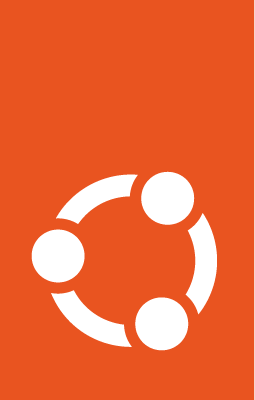Devices¶
This section documents security features that protect against malicious external devices. Peripherals, especially those connected via USB, present a unique security risk because they can act as more than just the device they appear to be. For example, consider BadUSB attacks. In these attacks, a device like a flash drive or a charging cable can secretly act as a keyboard to inject malicious commands into your system without your knowledge.
The following tools provide mechanisms to authorize and manage devices, reducing the risk of such attacks by ensuring only trusted hardware can interact with your system.
bolt¶
Starting with Ubuntu 18.04 Bionic Beaver, the bolt package is available in main to provide a
desktop-oriented tool for using the Linux kernel’s Thunderbolt authorization support.
thunderbolt-tools¶
Starting with Ubuntu 18.04 Bionic Beaver, the thunderbolt-tools package is available in
universe to provide a server-oriented tool for using the Linux kernel’s Thunderbolt
authorization support.
usbauth¶
Starting with Ubuntu 18.04 Bionic Beaver, the usbauth package is available
in universe to provide a straightforward tool for using the Linux kernel’s
USB authorization feature.
This feature acts as a gatekeeper, allowing users to define exactly which USB
devices are permitted to connect to their system. By default, usbauth deauthorizes
all new USB devices, effectively blocking them until they’re explicitly approved.
You can manage device configuration in the /etc/usbauth/usbauth.conf file. Here,
you can create an allowlist of trusted devices using specific attributes like vendor
and product IDs (idVendor and idProduct), device class, or even unique serial
numbers. This approach provides strong protection against rogue USB devices.
When you need to authorize a new device, you can temporarily disable the service,
connect the device, use tools like lsusb to find its attributes, add it to your
/etc/usbauth/usbauth.conf configuration file, and then re-enable the service.
Example workflow¶
Here’s an example of what you might add in the
/etc/usbauth/usbauth.conf configuration file:
# Allow a specific keyboard model.
allow 046d:c52b
# Also allow any device that identifies as a Mass Storage device.
allow class 08
Each rule in /etc/usbauth/usbauth.conf consists of an action and a matcher. For
example, the file above can be broken down into the following componenets:
allow: This is the action. It instructs the system to authorize any USB device that matches the criteria that follow.046d:c52b: This is the matcher. It specifically targets the device’sVendorID:ProductIDpair. This rule does not distinguish between two identical device models; it allows any device of that exact model to connect.class 08: This is an alternative type of matcher. Theclasskeyword tellsusbauthto look at the device’s function rather than its manufacturer ID. The 08 is the value, which is the official USB Class Code for Mass Storage devices. This single rule would permit any flash drive, external hard drive, or card reader to connect, regardless of its vendor or product ID.
While these rules provide effective filtering, it’s important to understand the limitations
these rules have for risk reduction. A malicious device can be programmed to lie about its
attributes, such as its device class, vendor, or product ID. This can allow a malicious
device to be allowed by existing rules. Because of this usbauth should be viewed as an
effective way to reduce the risk external devices connected via USB pose to a user’s system,
but it doesn’t eliminate the risk entirely.
You can learn more about usbauth through its
official manpages.
usbguard¶
Starting with Ubuntu 16.10 Yakkety Yak, the usbguard package is available in
universe to provide a framework for implementing USB device policies. It provides a
higher degree of security by allowing rules to be created based on a combination of
device attributes, making it more resilient to devices that provide false information.
The primary tool is the usbguard command-line utility, which allows a user to generate
an initial policy, view currently connected devices, and manage rules. The ruleset is stored
in /etc/usbguard/rules.conf. A typical workflow involves running
usbguard generate-policy > /etc/usbguard/rules.conf to create a baseline policy that
allows all currently connected devices. From that point on, any new device will be blocked by
default.
When a new device is connected, the usbguard daemon logs the event, and a user can use
usbguard list-devices to see the blocked device. To permanently allow it, a user can use
usbguard allow-device <id> and then append the new rule to their rules.conf file
to ensure it persists after a reboot. This makes usbguard a powerful and dynamic tool
for managing USB security on a running system.
usbguard for Desktops¶
While managing usbguard from the command-line is effective, it can be cumbersome
on a desktop system. To improve usability, the usbguard-notifier service is
available. This tool monitors the usbguard daemon and provides a desktop
notification whenever a device is blocked. This notification pop-up allows a user to
immediately authorize the device and add a permanent rule for it, transforming the
experience from a manual, command-line process into an interactive one. It is the
successor to older tools like usbguard-applet-qt.
Example workflow¶
Here’s an example of what you might add in the rules.conf
file after running usbguard generate-policy > /etc/usbguard/rules.conf:
allow id 046d:c52b name "Unifying Receiver" serial "4071-DE-AD-BE-EF" via-port "usb3-port2" with-interface { 03:01:01 03:01:02 }
allow id 046d:082d name "HD Pro Webcam C920" serial "BADA55C0" via-port "usb3-port1" with-interface { 0e:01:00 0e:02:00 }
allow id 1d6b:0002 name "Linux Foundation 2.0 root hub" serial "" via-port "" with-interface { 09:00:00 }
Each rule in /etc/usbguard/rules.conf consists of a target and attributes.
For example, the file above can be broken down into the following components:
allow: This is the “target”, meaning a device matching this rule will be authorized. Other targets areblockandreject.id 046d:c52b: This is theVendorID:ProductIDpair. This is a primary attribute for matching.name "Unifying Receiver": The human-readable device name. This is for a user’s reference and is ignored by the matching engine.serial "4071-DE-AD-BE-EF": The device’s unique serial number. If present, this makes the rule extremely specific to a single physical device.via-port "usb3-port2": The physical port the device is connected to. This can be used to enforce that a device is only allowed in a specific port.with-interface { 03:01:01 03:01:02 }This is often the most critical attribute for security. It specifies the exact functions (e.g., keyboard, mouse, mass storage) the device is allowed to have. This is powerful for managing composite devices, which present multiple functions at once. For example, a programmable keyboard might also act as a mass storage device to store its configuration. A strict rule can allow the keyboard interface (03:01:01) while blocking the mass storage interface (08:06:50), greatly reducing the attack surface.
By combining multiple attributes, especially the with-interface check, usbguard makes
it significantly more difficult for a malicious device to
bypass the guardrails put in place by usbguard. This provides a substantial reduction in risk.
You can learn more about usbguard through its
official manpages or by
visiting the project repository. You can also learn more about
usbguard-notifier through its
official manpages.