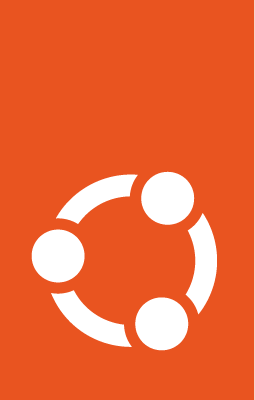Integrate MLflow with Jupyter Notebooks¶
To run Jupyter Notebooks in Charmed MLflow, JupyterLab must be deployed and a number of configurations made.
Prerequisites¶
You are deploying Jupyter Notebook and MLflow on a workstation running Ubuntu 20.04 (focal) or later.
Your workstation has at least 4 cores, 32GB RAM, and 32GB of disk space available.
Your workstation is connected to the internet for downloading the required snaps and charms.
Deploy MLflow¶
Follow the steps in this tutorial to deploy MLflow on your VM: Get Started with Charmed MLflow. Confirm that you can now access the MLflow UI on http://localhost:31380.
Deploy JupyterLab¶
Install JupyterLab:
pip install jupyterlab
Run JupyterLab:
jupyter lab
Access MLflow UI¶
Access the MLflow UI:
mlflow ui
Configure MinIO and MLflow¶
Before you can run your first experiment, there are a couple of things to adjust — the MLflow URI and the MinIO URI. To do this:
Open a new terminal window connected to the instance you have been using.
Enter the following command to check the status:
juju statusNow, go back to the Notebook and update the MLflow URL and MinIO URL as needed.
Once those are updated, there is one last step you need to do. Return to the terminal and run:
juju run-action mlflow-server/0 get-minio-credentials — wait
This will display the secret-key and secret-access-key. Be sure to update them in the Notebook as well.
Now, you are ready to run your first experiment. After finalising the run, you can go to the MLflow UI and view the experiment results.