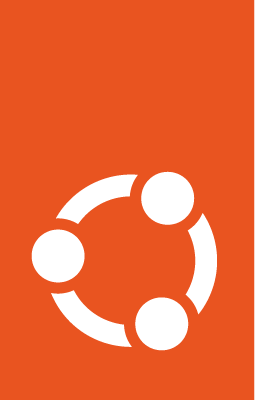How to build a 12-Factor app rock¶
The following how-to guide provides instructions on managing and configuring rocks for 12-factor applications.
Include extra files in the OCI image¶
The following files are included in the image by default from the root of the project:
app(does not apply to thego-framework)app.py(does not apply to thego-framework)migratemigrate.shmigrate.py(does not apply to thego-framework)statictemplates
To change this list, add the following snippet to the project file:
parts:
flask-framework/install-app:
prime:
- flask/app/.env
- flask/app/app.py
- flask/app/webapp
- flask/app/templates
- flask/app/static
Note the flask/app/ prefix that is required followed by the relative path to
the project root.
N/A
parts:
fastapi-framework/install-app:
prime:
- app/.env
- app/app.py
- app/webapp
- app/templates
- app/static
Note the app/ prefix that is required followed by the relative path to
the project root.
parts:
go-framework/assets:
prime:
- app/templates
- app/static
- app/migrate.sh
Note the app/ prefix that is required followed by the relative path to
the project root.
Include additional debs in the OCI image¶
If your app requires debs – for example, to connect to a database – add the following snippet to the project file:
parts:
flask-framework/dependencies:
stage-packages:
# list required packages or slices for your flask application below.
- libpq-dev
parts:
django-framework/dependencies:
stage-packages:
# list required packages or slices for your Django application below.
- libpq-dev
parts:
fastapi-framework/dependencies:
stage-packages:
# list required packages or slices for your FastAPI application below.
- libpq-dev
parts:
runtime-debs:
plugin: nil
stage-packages:
- postgresql-client
For the go-framework extension, a deb could be needed for example to use an external command in the migration process.
Update and deploy the OCI image¶
After making a change to your app:
Make sure that any new files will be included in the new OCI image.
Run
rockcraft packto create the new OCI image.To upload the OCI image to the local Docker registry, run:
rockcraft.skopeo --insecure-policy copy --dest-tls-verify=false \ oci-archive:<path to rock file> \ docker://localhost:32000/<rock name>:<rock version>
To deploy the new OCI image, run:
juju refresh <app name> --path=<relative path to .charm file> \ --resource flask-app-image=<localhost:32000/<rock name>:<rock version>>
After making a change to your app:
Make sure that any new files will be included in the new OCI image.
Run
rockcraft packto create the new OCI image.To upload the OCI image to the local Docker registry, run:
rockcraft.skopeo --insecure-policy copy --dest-tls-verify=false \ oci-archive:<path to rock file> \ docker://localhost:32000/<rock name>:<rock version>
To deploy the new OCI image, run:
juju refresh <app name> --path=<relative path to .charm file> \ --resource django-app-image=<localhost:32000/<rock name>:<rock version>>
After making a change to your app:
Make sure that any new files will be included in the new OCI image.
Run
rockcraft packto create the new OCI image.To upload the OCI image to the local Docker registry, run:
rockcraft.skopeo --insecure-policy copy --dest-tls-verify=false \ oci-archive:<path to rock file> \ docker://localhost:32000/<rock name>:<rock version>
To deploy the new OCI image, run:
juju refresh <app name> --path=<relative path to .charm file> \ --resource app-image=<localhost:32000/<rock name>:<rock version>>
After making a change to your app:
Make sure that any new files will be included in the new OCI image.
Run
rockcraft packto create the new OCI image.To upload the OCI image to the local Docker registry, run:
rockcraft.skopeo --insecure-policy copy --dest-tls-verify=false \ oci-archive:<path to rock file> \ docker://localhost:32000/<rock name>:<rock version>
To deploy the new OCI image, run:
juju refresh <app name> --path=<relative path to .charm file> \ --resource app-image=<localhost:32000/<rock name>:<rock version>>