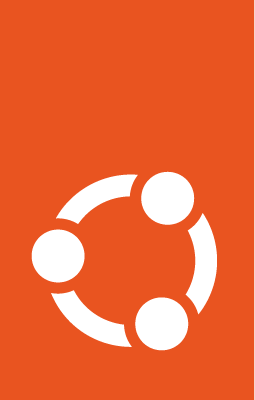Installation¶
Prerequisites¶
To run the Enterprise Store, you will need:
A server running one of the currently supported LTS versions of Ubuntu on AMD64.
A domain name for the server.
A PostgreSQL instance (see the Database section).
Getting started¶
First, if your network requires an HTTPS proxy to get to the above
domains, you must first configure snapd on the installation server to
use that HTTPS proxy in order to be able to install the enterprise-store snap
package.
Do this by adding the appropriate environment variables (http_proxy,
https_proxy) to the server’s /etc/environment file, and restarting
snapd:
sudo systemctl restart snapd
Installing the stable release of the Enterprise Store is as simple as:
sudo snap install enterprise-store
This will install the snap, which provides a collection of systemd
services, and the enterprise-store CLI tool to control the proxy.
Domain configuration¶
The Enterprise Store will require a domain or IP address to be set for the configuration and access by other devices, e.g.:
sudo enterprise-store config proxy.domain="proxy.example.com"
This can be done after the database is created, but is required before registration can succeed.
Port configuration¶
You can optionally change the ports that the Enterprise Store or its internal services listen on.
For example, to change the internal snapdevicegw service to listen on a different
port, run:
sudo enterprise-store config proxy.port.snapdevicegw=9000
The port for the Enterprise Store’s external URL, corresponding to proxy.port.http (or
proxy.port.https if registered with --https), must be set before registration to
ensure that the store is registered with the correct URL.
Available port configuration options
As of the time of writing, these are all the available port configuration options with their defaults.
proxy.port.http: 80
proxy.port.https: 443
proxy.port.memcached: 11211
proxy.port.packagereview: 8006
proxy.port.publishergw: 8010
proxy.port.snapassert: 5000
proxy.port.snapauth: 8005
proxy.port.snapdevicegw: 8000
proxy.port.snapident: 8001
proxy.port.snapmodels: 8007
proxy.port.snaprevs: 8002
proxy.port.snapstorage: 8011
proxy.port.storeadmingw: 8013
Database¶
When setting up an Enterprise Store for production usage, we recommend you have a properly configured PostgreSQL service set up, with backups and possibly HA. However, if you are evaluating the Enterprise Store or using it in a local deployment, you can use a local PostgreSQL.
The example below illustrates the expected PostgreSQL set up in terms of a role, database, and a database extension that are required by the Enterprise Store.
Example database setup¶
Ensure that proper PostgreSQL database, user and database extensions are set up.
This can be done by adjusting the following script to your needs and running it
using psql as your PostgreSQL server superuser:
CREATE ROLE "snapproxy-user" LOGIN CREATEROLE PASSWORD 'snapproxy-password';
CREATE DATABASE "snapproxy-db" OWNER "snapproxy-user";
\connect "snapproxy-db"
CREATE EXTENSION "btree_gist";
Simple local Ubuntu setup can look like this:
Install PostgreSQL
sudo apt install postgresql
Save the above PostgreSQL script as
proxydb.sqland run it:sudo -u postgres psql < proxydb.sql
Configure the Enterprise Store database¶
Once the database is prepared, set the connection string:
sudo enterprise-store config proxy.db.connection="postgresql://snapproxy-user@localhost:5432/snapproxy-db"
After doing this, you will be prompted to enter the password for that PostgreSQL user.
The connection string format is detailed in the libpq documentation.
Network connectivity¶
You can check that the Proxy can access all the network locations it needs to with:
enterprise-store check-connections
If you require traffic between your Enterprise Store and the internet to go via another HTTP proxy, you can configure your Enterprise Store to do so with:
sudo enterprise-store config proxy.https.proxy="https://myproxy.internal:3128"
Enterprise Store also uses the https_proxy environment variable if it’s set.
http_proxy is ignored as all outgoing traffic is encrypted.
CA certificates¶
For verifying outgoing HTTPS communication, Enterprise Store bundles a set of root CAs from its base Ubuntu based snap.
On Ubuntu, the system trust store can be modified using update-ca-certificates
as needed and enterprise-store will honour these changes by default (it might
require a restart sudo snap restart enterprise-store).
You can also override this default behaviour and configure your Enterprise Store to only trust a specific list of CAs:
cat your-ca.crt another-ca.crt | sudo enterprise-store use-ca-certs
This can be useful in cases when you want your Enterprise Store to only trust your internal CA for example.
To reset the CA certificates back to the system defaults, run:
sudo enterprise-store remove-ca-certs
Next step¶
Register your Enterprise Store.