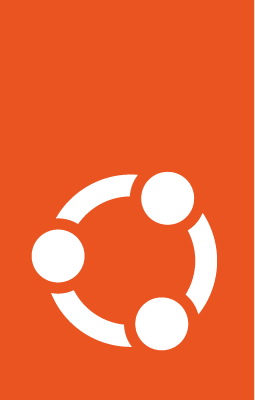Manage DSS¶
This guide describes how to manage Data Science Stack (DSS).
DSS is a Command Line Interface (CLI)-based environment and distributed as a snap.
Install DSS¶
You can install DSS using snap as follows:
sudo snap install data-science-stack
Then, you can run the DSS CLI with:
dss
Start DSS¶
You can initialise DSS through dss initialize.
This command:
Stores credentials for the MicroK8s cluster.
Allocates storage for your DSS Jupyter Notebooks.
Deploys an MLflow model registry.
dss initialize --kubeconfig "$(sudo microk8s config)"
The --kubeconfig option is used to provide your MicroK8s cluster’s kubeconfig.
Note
Note the use of quotes for the --kubeconfig option. Without them, the content may be interpreted by your shell.
You should expect an output like this:
Executing initialize command
Storing provided kubeconfig to /home/user/.dss/config
Waiting for deployment mlflow in namespace dss to be ready...
Deployment mlflow in namespace dss is ready
DSS initialized. To create your first notebook run the command:
dss create
Examples:
dss create my-notebook --image=pytorch
dss create my-notebook --image=kubeflownotebookswg/jupyter-scipy:v1.8.0
Remove DSS¶
You can remove DSS from your MicroK8s cluster through dss purge.
This command purges all the DSS components, including:
All Jupyter Notebooks.
The MLflow server.
Any data stored within the DSS environment.
Note
This action removes the components of the DSS environment, but it does not remove the DSS CLI or your MicroK8s cluster. To remove those, delete their snaps.
dss purge
Caution
This action is irreversible. All data stored within the DSS environment will be lost.
You should expect an output like this:
Waiting for namespace dss to be deleted...
Success: All DSS components and notebooks purged successfully from the Kubernetes cluster.
Get DSS status¶
You can check the DSS status through dss status.
This command provides a quick way to check the status of your DSS environment, including the MLflow status and whether a GPU is detected in your environment.
dss status
If you already have a DSS environment running and no GPU available, the expected output is:
MLflow deployment: Ready
MLflow URL: http://10.152.183.68:5000
GPU acceleration: Disabled
List DSS commands¶
You can get the list of available commands for DSS through the dss command with the --help option:
dss --help
You should expect an output like this:
Usage: dss [OPTIONS] COMMAND [ARGS]...
Command line interface for managing the DSS application.
Options:
--help Show this message and exit.
Commands:
create Create a Jupyter notebook in DSS and connect it to MLflow.
initialize Initialize DSS on the given Kubernetes cluster.
list Lists all created notebooks in the DSS environment.
logs Prints the logs for the specified notebook or DSS component.
purge Removes all notebooks and DSS components.
remove Remove a Jupter Notebook in DSS with the name NAME.
start Starts a stopped notebook in the DSS environment.
status Checks the status of key components within the DSS...
stop Stops a running notebook in the DSS environment.
Get details about a specific command:
To see the usage and options of a DSS command, run dss <command> with the --help option.
For example:
dss logs --help
You should expect an output like this:
Usage: dss logs [OPTIONS] [NOTEBOOK_NAME]
Prints the logs for the specified notebook or DSS component.
Examples:
dss logs my-notebook
dss logs --mlflow
dss logs --all
Options:
--kubeconfig TEXT Path to a Kubernetes config file. Defaults to the value
of the KUBECONFIG environment variable, else to
'./kubeconfig'.
--all Print the logs for all notebooks and MLflow.
--mlflow Print the logs for the MLflow deployment.
--help Show this message and exit.
See also¶
To learn how to manage your Jupyter Notebooks, check Manage Jupyter Notebooks.
If you are interested in managing MLflow within your DSS environment, see Manage MLflow.