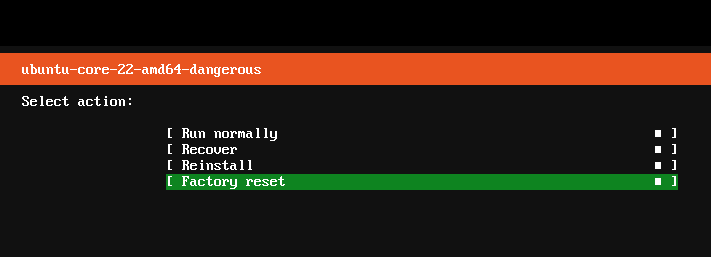Use a recovery mode¶
Ubuntu Core is inherently robust. But if data corruption issues do occur, even on boot or data partitions, it can still access a recovery mode to help repair, restore or reinstall an impaired device.
These recovery modes can be accessed in three different ways:
Boot into the system mode selection menu Start or reboot the device with the ‘1’ key held on a connected keyboard
Snap reboot Run
snap rebooton the device with either--recoveror--installarguments.Snapd REST API Use the REST API to call either the
recover,install,factory-resetorrebootfunctions.
Recovery modes are available on Ubuntu Core 20 and later.
Device manufacturers may choose to implement alternative methods to access recovery functionality. These will be specific to those devices.
See Recovery modes for more details on each supported recovery mode, what they do, and how they can be used.
Recovery modes from snap reboot¶
Alongside using sudo snap reboot to reboot the system, the following arguments can be added to select a recovery mode with or without an additional system label for the target system:
--run--install--recover--factory-reset
The recover and run modes are only available for the current system.
When called without a system label, reboot will use the current system to enter the given mode. System labels are listed with the snap recovery command:
$ sudo snap recovery
Label Brand Model Notes
20201117 <user-name> ubuntu-core-20-amd64 current
To reboot the above system into recover mode, for example, enter the following:
$ sudo snap reboot --recover 20201117
Broadcast message from root@ubuntu (Wed 2020-11-25 13:15:51 UTC):
reboot scheduled to update the system
The system is going down for reboot at Wed 2020-11-25 13:25:51 UTC!
Reboot into "20201117" "recover" mode.
Using recovery keys¶
When using Full Disk Encryption, a device’s Trusted Platform Module (TPM) seals the encryption keys necessary to decrypt and boot the device.
These keys can be retrieved with the snap recovery --show-keys command:
$ sudo snap recovery --show-keys
recovery: 55055-39320-64491-48436-47667-15525-36879-32875
If a TPM becomes reinitialised or reconfigured, the TPM-sealed keys will be inaccessible and Ubuntu Core will not be able to decrypt and boot the device.
During boot, Ubuntu Core will instead ask for the recovery key for specific encrypted partitions. The same keys recovered with snap recovery --show-keys can then be entered to restore the device:
🔐 Please enter the recovery key for disk /dev/disk/by-partuuid/c7f7971b: (press TAB for no echo)
After entering a valid key, Ubuntu Core will decrypt the device, proceed with the boot, and restore the TPM from the recovered key. The recovery keys will remain the same and do not need to be retrieved again.